- Home
- Transferring Files
- Starting and Exiting Nikon Transfer 2
Font size
- S
- M
- L
Starting and Exiting Nikon Transfer 2
Starting Nikon Transfer 2
By starting Nikon Transfer 2, you can transfer images and movies to your computer. Nikon Transfer 2 can be started only if it has already been installed.
The windows that are displayed, the names of menu items, and the operation procedures may vary depending on the OS and version that you are using. For details, refer to the user's manual provided with your computer or OS.
Starting from the desktop
If you want to start Nikon Transfer 2 independently, start it from the icon on the desktop.
- Windows: Double-click the [Nikon Transfer 2] icon on the desktop.
Mac OS: Click the [Nikon Transfer 2] icon in "Dock".Nikon Transfer 2 starts.
Starting from the [Start] menu (Windows)
- Open [Nikon Transfer 2] in the [Start] menu.
- Click [Nikon Transfer 2].
Nikon Transfer 2 starts, and the Nikon Transfer 2 window opens.
Starting from the [Applications] folder (Mac OS)
- Open the following folders, in the following order: [Applications] - [Nikon Software] - [Nikon Transfer 2].
- Double-click the [Nikon Transfer 2] icon.
Nikon Transfer 2 starts, and the Nikon Transfer 2 window opens.
Starting from Nikon Software Window
Start Nikon Transfer 2 from the ViewNX-i window or Capture NX-D window.
- Click
 on the Output bar.
on the Output bar.
- For [ViewNX-i]
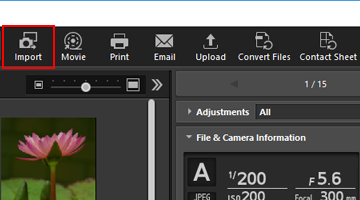
- For [Capture NX-D]
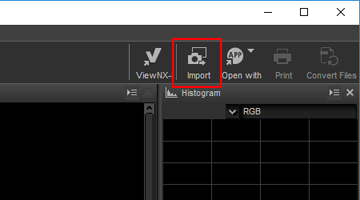
- Nikon Transfer 2 starts.
You can also configure the settings so that a window for selecting the operation is displayed when the camera or memory card is connected to the computer.
The operation procedures may vary depending on OS or the method of communication between the camera and computer.
For details, refer to "Connecting Devices and Starting Nikon Transfer 2".
Note
You cannot start Nikon Transfer 2 when Nikon Transfer (version 1.x), Camera Control Pro series or Thumbnail Selector is already running.
Exiting Nikon Transfer 2
By default, the connection between the camera and computer is automatically terminated and Nikon Transfer 2 automatically closes when file transfer is complete. Turn the camera off and disconnect the USB cable.
If Nikon Transfer 2 does not close automatically, exit Nikon Transfer 2 as described below.
- Windows: select [Exit] from the [File] menu.
Mac OS: select [Quit Nikon Transfer 2] from the [Nikon Transfer 2] menu.Nikon Transfer 2 ends.
Removing devices from the system
In the following cases, before turning the camera off or disconnecting the USB cable, see "Removing Devices from the System" and properly terminate the connection.
- Files are being transferred using a card reader.
