- Home
- Using Location Data (Map)
- Showing Photo Logs
- Connecting the Shooting Route with Straight Lines
Font size
- S
- M
- L
Connecting the Shooting Route with Straight Lines
- Select multiple thumbnails or
 for files containing different location data.
for files containing different location data.
- Click
 .
.
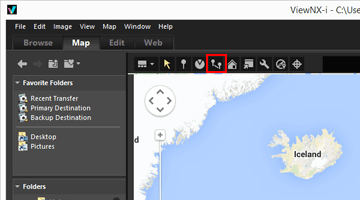 The
The are connected with straight lines in the selection order or shooting order.Approximate distances between each shooting location are shown.
are connected with straight lines in the selection order or shooting order.Approximate distances between each shooting location are shown.- If you select another image with location data to add, the selected
 is joined to the shooting route with straight lines, based on the order in which it was taken or selected.
is joined to the shooting route with straight lines, based on the order in which it was taken or selected. - The map is scrolled to encompass all
 connected with straight lines in the displayed area.
connected with straight lines in the displayed area.
- If you select another image with location data to add, the selected
Switching the connection order between selection order and shooting order
Click  to display the [Options] ([Preferences] in Mac OS) window and go to [Map] > [View Path] to select [Connect pins in shooting order] or [Connect pins in selection order].
to display the [Options] ([Preferences] in Mac OS) window and go to [Map] > [View Path] to select [Connect pins in shooting order] or [Connect pins in selection order].
 to display the [Options] ([Preferences] in Mac OS) window and go to [Map] > [View Path] to select [Connect pins in shooting order] or [Connect pins in selection order].
to display the [Options] ([Preferences] in Mac OS) window and go to [Map] > [View Path] to select [Connect pins in shooting order] or [Connect pins in selection order].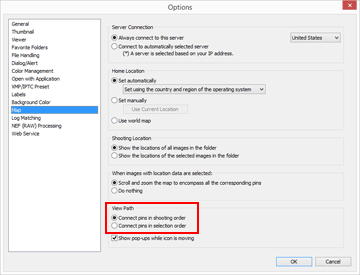
- Connect pins in shooting order: Connected in order of shooting date.
- Connect pins in selection order: Connected in order of file selection.
Next time you display a route,  will be linked in the order specified here.
will be linked in the order specified here.
 will be linked in the order specified here.
will be linked in the order specified here.If you select [Connect pins in shooting order], still images that do not contain shooting dates and movie files are placed in order by created date.
