- Home
- Transferring Files
- Nikon Transfer 2 Option Panels
- The [Backup Destination] Panel
Font size
- S
- M
- L
The [Backup Destination] Panel
In the [Backup Destination] panel, set the file backup function during transfer.
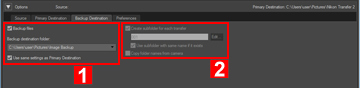
1
[Backup files]
Select this option to create backup copies of files as they are transferred.
[Backup destination folder:]
This menu lists recently used backup destinations. Choose a destination from this list or select [Browse...] to choose another backup destination.
[Use same settings as Primary Destination]
If this option is selected, settings related to the new sub-folders and transferred files (excluding the location of the backup destination), will be the same as those set in the [Primary Destination] panel.
2
[Create subfolder for each transfer]
Select this option to create a new subfolder with each transfer. The subfolders will be created inside the current backup folder.
Click [Edit...] to choose how folders are named. A sample of the names generated by the current naming rule is shown to the left of the [Edit...] button.
[Use subfolder with same name if it exists]
Select this option to transfer files to an existing folder if one with the name that would be created with the chosen naming rule already exists. If a file already in the folder has the same name as a file to be transferred, a number will be added to the name of the new file to make it unique.
[Copy folder names from camera]
Choose this option to store transferred files using the folder hierarchy and folder names (e.g., "100NIKON" or "NCFL") used on the camera memory card. This option is off by default.
Location, altitude (barometer) and depth logs transferred from a camera are saved "NCFL" folder or "GNSS" folder. You may need a card reader to transfer the log files depending on your camera model.
For details about the log files transfer, refer to your camera's user manual.
Choosing a backup folder
If the backup folder is the same as the folder selected in the [Primary Destination] panel or is inside the transfer destination folder (or if the transfer destination folder is inside the backup folder), a warning will be displayed and no backup copies will be created.
