Font size
- S
- M
- L
Managing XMP/IPTC preset
This section describes the management of XMP/IPTC presets.
You can display the management window of XMP/IPTC presets in the following ways. Whichever procedure you follow, the setting method will be the same.
- In the [Preferences] tab in Nikon Transfer 2, click [Edit...] under [XMP/IPTC Preset:].
- Saving Metadata as Adjustment Files During Transfer
- In the Option (Preferences) window of ViewNX-i, select [XMP/IPTC Preset].
- Using XMP/IPTC Preset
Registering XMP/IPTC preset
- Click [New].
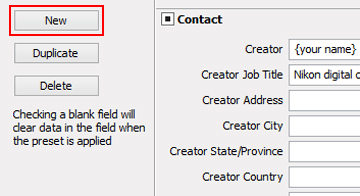 A new XMP/IPTC preset is added to the XMP/IPTC preset list, and the name can be changed. Enter the name and press the "Enter" key. The name of the new XMP/IPTC preset is determined.
A new XMP/IPTC preset is added to the XMP/IPTC preset list, and the name can be changed. Enter the name and press the "Enter" key. The name of the new XMP/IPTC preset is determined.
- Enter each item in the enter field, then edit.
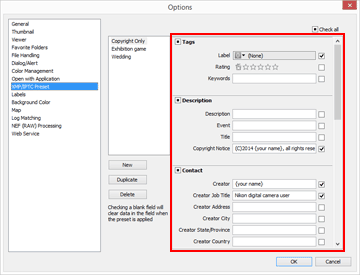 Refer to "How to edit main items" for details on entering each item. To set multiple [Keywords], separate with a semicolon.
Refer to "How to edit main items" for details on entering each item. To set multiple [Keywords], separate with a semicolon.- There is a check box on the right of each enter field. When loading an XMP/IPTC preset, only checked items are loaded.
- If you check an empty input field, it will be specified as "Clear". When the load operation is performed, contents in items which were specified as "Clear" in the XMP/IPTC preset are cleared.
- Click [OK].
XMP/IPTC preset is registered.
Checking/Unchecking all items at once
With a check box on the left of each category title, you can switch ON/OFF of each category at once. If you check [Check all], you can switch ON/OFF of all items at once.
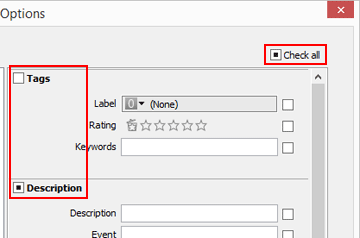
Other XMP/IPTC preset management operations
- Changing preset names
- Select the preset to rename from the list of presets and click the preset again. There, you are able to change the name.
- Duplicating presets
- Select the preset to duplicate from the list of presets and click [Duplicate]. The copy of the preset is created with a sequential number added to the end of the original name. This function is useful to create a new preset by modifying an existing one.
- Deleting presets
- Select the preset to delete from the list of presets and click [Delete].
When loading an XMP/IPTC preset from the ViewNX-i window
To load an XMP/IPTC preset in ViewNX-i, select [Load XMP/IPTC Preset] from the [Edit] menu. With this operation, the XMP/IPTC information already embedded in images are overwritten with those of the loaded items.
