Font size
- S
- M
- L
Uninstalling ViewNX-i
Windows
The windows that are displayed, the names of menu items, and the operation procedures may vary depending on the OS and version that you are using. For details, refer to the user's manual provided with your computer or OS.
- Start the computer and log in to an account with administrator privileges.
- Right-click the [Start], select [Apps and Features], select [ViewNX-i], and then click [Uninstall].
- Click [Uninstall].
Uninstallation starts. The [User Account Control] window is displayed before uninstallation starts; click [Yes]. If the uninstaller encounters read-only files or components shared by another application, a confirmation dialog will be displayed. Read the information displayed carefully before deciding what to do with the affected components.
Restart
Restart the computer if so directed.
Mac OS
- Start the computer and log in to an account with administrator privileges.
- Open [Applications] - [Nikon Software] - [ViewNX-i] and double-click the [ViewNX-i Uninstaller] icon.
An authentication dialog is displayed.
- Enter an administrator name and password and click [OK].
A confirmation dialog is displayed. Click [Yes] and follow the on-screen instructions to uninstall ViewNX-i.
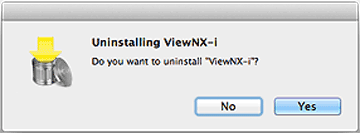
Restart
Restart the computer if so directed.
