- Home
- Viewing or Sorting Files
- Tools in the ViewNX-i Window
- Showing Focus Points
Font size
- S
- M
- L
Showing Focus Points
You can show the focus points of the image currently on-screen. When you have shot an object considering its composition, you can check the focus points and the focus of the image.
Focus points can be checked in thumbnails or an enlarged image as well.
They can be shown only on images containing focus point information.
- Click
 on the Toolbar.
on the Toolbar.
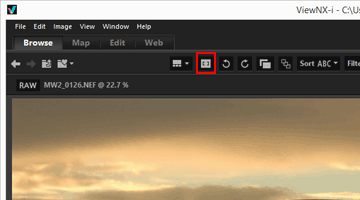 The focus points are shown on the current thumbnails or image.The icon on the Toolbar changes to
The focus points are shown on the current thumbnails or image.The icon on the Toolbar changes to .
.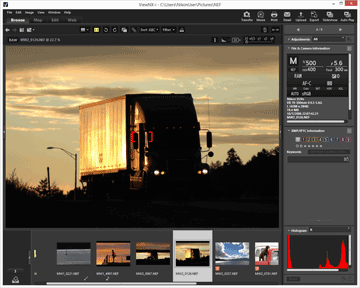
- Click
 on the Toolbar to hide the focus points.
on the Toolbar to hide the focus points. - You can also show the focus point by checking [Show Focus Point] in the [Image] menu.
- Click
Notes
- If an image is re-framed and shot after focus lock has been used, content within the displayed focus points may not appear in-focus.
- The focus points are displayed in images taken with a Nikon digital single-lens reflex camera or mirrorless camera using a CPU lens, or the COOLPIX A.
- The focus points are not displayed in the following cases:
- The image shot with the Nikon digital single-lens reflex cameras attached to Non-CPU lens.
- The image shot by manual focus.
- The image in which a subject is not focused in some models.
- The image edited using another application.
