- Home
- Viewing or Sorting Files
- Options/Preferences for the ViewNX-i Window
- Open with Application
Font size
- S
- M
- L
Open with Application
From [Open with Application] menu under [Options] (or [Preferences] in Mac OS), the following settings can be specified.
Registering application
Programs can be registered to enable selected images to be opened using other application programs. Up to ten applications can be registered.
- Click [Add...].
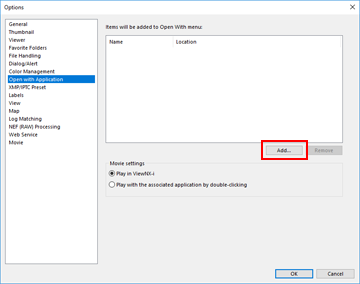 The Choose Application screen appears.
The Choose Application screen appears.
- Select an application program to register.
In Windows, the [Choose Application] screen indicates the list of installed applications. Select an application and click [OK]. By clicking [Other...], you can also select an application directly which is not in the list.In Mac OS, click [Select] from [Choose Application].
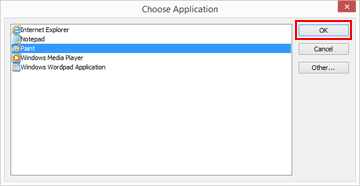 The selected application program is registered.To list registered application programs, locate the cursor bar on the [Open With] from the [File] menu.
The selected application program is registered.To list registered application programs, locate the cursor bar on the [Open With] from the [File] menu.- You can also register the application programs by dragging-and dropping an application program from Explorer (Finder in Mac OS).
To cancel registered applications
- Select an application program to remove, click [Remove].
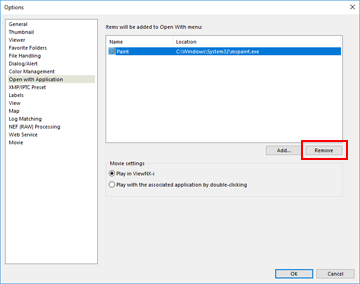 Registration of the selected application program is canceled.
Registration of the selected application program is canceled.
Setting movie playback
Sets how to play back movie files with ViewNX-i. Refer to "Supported Formats" about movie files that can be played with ViewNX-i.
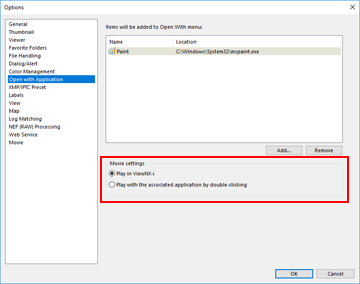
[Play in ViewNX-i]
Plays supported movie files with ViewNX-i.
For details, refer to "Playing Movie".
[Play with the associated application by double-clicking]
When double-clicking a movie file, the external application that is set as a default application for playing back a movie on your OS starts instead of playback with ViewNX-i.
For details, refer to "Opening Movie with Another Application".
