- Home
- Adjusting Images
- Picture Controls (RAW images only)
Font size
- S
- M
- L
Picture Controls (RAW images only)
Picture Control system is an image processing system for RAW images that can be used by compatible digital cameras and applications.
From beginners to professional photographers, anyone can flexibly process RAW images.
If you use the same Picture Control with the same settings on different compatible digital cameras, you can capture images with the same image tone, such as sharpness, contrast, brightness, saturation and hue.
In addition, for RAW images shot with a Nikon digital camera, you can achieve the same image tone when using the same Picture Controls and parameters with a different application that is compatible with the Picture Control system.
The 4 types of Picture Controls described below are available.
Nikon Picture Controls
Nikon Picture Control is a set of preset Picture Controls providing optimal values of brightness, contrast, and hue, etc., for balanced results.
The eight types of Nikon Picture Controls described below are available.
- [A] Auto
- This Picture Control is based on [[SD] Standard], and it provides automatic adjustment of the hue and tone.
- [SD] Standard
- Standard processing for a balanced effect.
- [NL] Neutral
- Minimal processing for a natural effect.
- [VI] Vivid
- Pictures are enhanced for a vivid photoprint effect.
- [MC] Monochrome
- Convert pictures to monochrome.
- [PT] Portrait
- Pictures are processed to enhance the color and texture of human skin. For the D3 series, D300 series and D700, this is an optional Picture Control.
- [LS] Landscape
- Pictures are enhanced with a sense of depth that enlivens a wide variety of landscapes. For the D3 series, D300 series and D700, this is an optional Picture Control.
- [FL] Flat
- This Picture Control retains a wide range of tones, from highlights to shadows.
Optional Picture Controls
The Picture Controls described below are available as optional Nikon Picture Controls.
- [M1] D2XMODE1
- This optional Picture Control creates colors similar to those created using [Color mode] in [Mode I] of the Nikon D2X / D2XS digital camera. Natural portrait skin tone and rich gradation will be reproduced without the need for processing.
- [M2] D2XMODE2
- This optional Picture Control creates colors similar to those created using [Color mode] in [Mode II] of the Nikon D2X / D2XS digital camera. Textures are rich in color, and suited for extensive processing and retouching.
- [M3] D2XMODE3
- This optional Picture Control creates colors similar to those created using [Color mode] in [Mode III] of the Nikon D2X / D2XS digital camera. Suited for nature and landscape images. Green of trees and blue skies are reproduced vividly without the need for processing.
- Set [Brightness] to [-1] in Picture Control Utility 2 to create brightness similar to the Nikon D2X / D2XS digital camera.
- Using [D2XMODE1], [D2XMODE2] or [D2XMODE3] does not guarantee reproduction of colors identical to those created using [Mode I], [Mode II] or [Mode III] of the Nikon D2X / D2XS digital camera.
Creative Picture Control
Creative Picture Control is available for the Z 7 or later models. Various types are available, each consisting of a unique combination of hue, tone, saturation, and other settings that achieve a particular effect in an image.
The following 20 types of Creative Picture Control are available:
- [01] Dream
- [02] Morning
- [03] Pop
- [04] Sunday
- [05] Somber
- [06] Dramatic
- [07] Silence
- [08] Bleached
- [09] Melancholic
- [10] Pure
- [11] Denim
- [12] Toy
- [13] Sepia
- [14] Blue
- [15] Red
- [16] Pink
- [17] Charcoal
- [18] Graphite
- [19] Binary
- [20] Carbon
Custom Picture Controls
You can create your own Picture Controls based on a Nikon Picture Control, optional Picture Control, or Creative Picture Control by using the Picture Control Utility 2 application or a compatible camera. Custom Picture Controls can be saved as setting files and shared among compatible cameras and software.
Notes
- Adjustment by Picture Controls may not be applied to the image if you open the image with applications that are not compatible with the Picture Control system.
- To import or export custom Picture Controls between a camera and ViewNX-i, the camera needs to be equipped with the custom Picture Control creation function.
- The following types of Nikon digital single-lens reflex camera are not compatible with the Picture Control system:
- D2 Series, D1 Series, D200, D100, D80, D70 Series, D60, D50 and D40 Series
- COOLPIX Picture Control is not supported.
Notes on using optional Picture Controls
There are two types of optional Picture Controls: those for the software and those for the camera.
- Software-related optional Picture Controls
- These optional Picture Controls are installed and ready to use when the software is installed.
- Camera-related optional Picture Controls
- These optional Picture Controls can be downloaded for use via the Internet. They can be used with the camera models listed below.
- [M1] D2XMODE1 / [M2] D2XMODE2 / [M3] D2XMODE3:
- D3, D3X, D300, and D700
- [PT] Portrait / [LS] Landscape:
- D3 series, D300 series, and D700
For details on downloading optional Picture Controls, launch the included Picture Control Utility 2 software and refer to the help information.
- Click
 to select the desired color reproduction process.
to select the desired color reproduction process.

- The Picture Controls that you can set vary depending on the color reproduction process that is selected.
- Select [Latest Picture Control] to apply the color reproduction process of the Picture Control used on the newest Nikon cameras.
- Select [Camera compatible] to apply the color reproduction process of the Picture Control used on the Nikon camera that took the picture.
- The default setting values can be changed in "Options/Preferences for the ViewNX-i Window" > [NEF (RAW) Processing] > [Color Reproduction Process].
- Click
 to select the desired Picture Control.
to select the desired Picture Control.
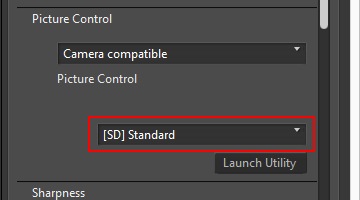 RAW images are adjusted based on the selected Picture Control.You can select Nikon Picture Controls, optional Picture Controls, and custom Picture Controls created using Picture Control Utility 2.
RAW images are adjusted based on the selected Picture Control.You can select Nikon Picture Controls, optional Picture Controls, and custom Picture Controls created using Picture Control Utility 2.
Starting Picture Control Utility 2
Start Picture Control Utility 2 to create or modify a custom Picture Control, and export/import it between ViewNX-i and the camera.
- Click [Launch Utility].
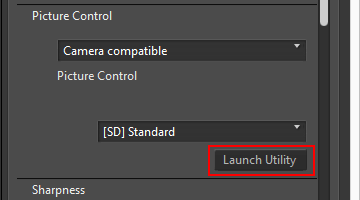 Picture Control Utility 2 starts, and the image selected in ViewNX-i is displayed in it. The displayed image is used as a sample image for you to create or edit custom Picture Controls.Only NEF format RAW images shot with a Nikon digital single-lens reflex camera, mirrorless camera, or COOLPIX A can be used as sample images. If images in other formats are selected, a default image is displayed.
Picture Control Utility 2 starts, and the image selected in ViewNX-i is displayed in it. The displayed image is used as a sample image for you to create or edit custom Picture Controls.Only NEF format RAW images shot with a Nikon digital single-lens reflex camera, mirrorless camera, or COOLPIX A can be used as sample images. If images in other formats are selected, a default image is displayed.- You can also start Picture Control Utility 2 by selecting [Launch Picture Control Utility 2] from the [File] menu.
Notes
- ViewNX-i does not support COOLPIX Picture Control.
- The NEF format RAW image shot with a COOLPIX camera cannot be adjusted using ViewNX-i Picture Control (except the COOLPIX A).
RAW images shot or adjusted using an optional Picture Control which has not been installed in your ViewNX-i
The first time you select the image after starting ViewNX-i, a message will appear informing you that there are some limitations on displaying or editing the image in ViewNX-i.
You can proceed to a download site from the message screen. Follow the instructions on the webpage to download and install the corresponding optional Picture Control.
For operating limitations when an optional Picture Control applied when shooting has not been installed in your ViewNX-i, refer to "Supported Formats".
About D2X series Picture Controls
D2X series Picture Controls, namely the options, optional Picture Controls [D2XMODE1], [D2XMODE2], and [D2XMODE3] and custom Picture Controls created based on them, can be used when both of the following conditions are met:
- The RAW image was shot on a D3 series, D300 series, D700, D90, D5000 or D3000 camera.
- (D2X series Picture Controls cannot be applied to images shot on cameras other than named above.)
- [Camera compatible]is selected for [Color Reproduction Process].
When [Latest Picture Control] is selected for the Picture Control on the [NEF (RAW) Processing] screen in [Preferences]
If you open an RAW image that was shot using a D2X series Picture Control, [Standard] automatically replaces that Picture Control.
