- Home
- Viewing or Sorting Files
- Tools in the ViewNX-i Window
- Showing RAW Image
Font size
- S
- M
- L
Showing RAW Image
By default, when you display a RAW (NEF, NRW) image, ViewNX-i shows preview data (temporary view) in the RAW image.
You can alternately show preview data and RAW data. If there is no preview image in a RAW image, ViewNX-i shows only the RAW data.
About preview data (temporary view) in a RAW (NEF, NRW) image
Preview data refers to the JPEG image data embedded in a RAW image file that is independent of the RAW data. Preview data is displayed quicker than RAW data, which is convenient for checking RAW images.
- Switch the view mode to [Image Viewer] and click
 on the Image Control bar.
on the Image Control bar.
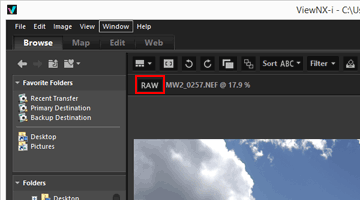 RAW data is shown for RAW images displayed in the [Image Viewer], [Full Screen], or [Compare 2 Images] mode.When the button is shown as
RAW data is shown for RAW images displayed in the [Image Viewer], [Full Screen], or [Compare 2 Images] mode.When the button is shown as , even if you switch to another image, the RAW data will be shown.
, even if you switch to another image, the RAW data will be shown.- To show the preview image again, click
 again.
again. - You can also show the RAW data by locating the cursor on [Viewer] of the [View] menu, and selecting [Display RAW Image].
However, RAW data will be displayed if it is stored in the cache. - To show the preview image again, click
You cannot click  when the following image is displayed
when the following image is displayed
 when the following image is displayed
when the following image is displayed- A RAW image which does not have a saved preview image.
- A RAW image edited with Nik Color Efex Pro series
- An image other than RAW image.
- A RAW image shot or adjusted using an optional Picture Control that has not been installed in ViewNX-i.
Displaying RAW images to which Picture Controls are applied
There may be differences in color between the preview data (when the button is  ) and RAW data (the button is
) and RAW data (the button is  ).
).
 ) and RAW data (the button is
) and RAW data (the button is  ).
).