- Home
- Adjusting Images
- Picture Control Utility 2
Font size
- S
- M
- L
Picture Control Utility 2
Using Picture Control Utility 2, you can manage custom Picture Controls to adjust RAW images (NEF, NRW). You can also create a custom Picture Control and export/import it between supported applications and memory cards.
Custom Picture Controls created by Picture Control Utility 2 can be used interchangeably among compatible software for adjusting RAW images (NEF, NRW). When the Picture Control Utility 2 starts,  is displayed on the Taskbar in Windows (or Dock in Mac OS).
is displayed on the Taskbar in Windows (or Dock in Mac OS).
 is displayed on the Taskbar in Windows (or Dock in Mac OS).
is displayed on the Taskbar in Windows (or Dock in Mac OS).Starting Picture Control Utility 2
Start Picture Control Utility 2 to create or modify a custom Picture Control, and export/import it between ViewNX-i and the camera.
- Click [Launch Utility].
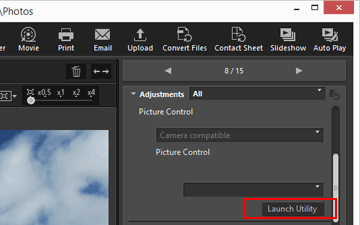 Picture Control Utility 2 starts, and the image selected in ViewNX-i is displayed in it. The displayed image is used as a sample image for you to create or edit custom Picture Controls.Only NEF format RAW images shot with a Nikon digital single-lens reflex camera, mirrorless camera, or COOLPIX A can be used as sample images. When images in other formats are selected, a default image is displayed.You can also start Picture Control Utility 2 by selecting [Launch Picture Control Utility 2] from the [File] menu.
Picture Control Utility 2 starts, and the image selected in ViewNX-i is displayed in it. The displayed image is used as a sample image for you to create or edit custom Picture Controls.Only NEF format RAW images shot with a Nikon digital single-lens reflex camera, mirrorless camera, or COOLPIX A can be used as sample images. When images in other formats are selected, a default image is displayed.You can also start Picture Control Utility 2 by selecting [Launch Picture Control Utility 2] from the [File] menu.
Notes
This feature is available when Picture Control Utility 2 is installed.
