- Home
- Editing Movies (ViewNX-Movie Editor)
- Detailed Operation
- Creating a Stop Motion Movie
Font size
- S
- M
- L
Creating a Stop Motion Movie
You can create a stop motion style movie that resembles flip book animation by arranging a series of still images taken continuously with a digital camera in the Storyboard and setting the transition style to [Stop motion].
- Register the image files to use in the Storyboard.
- Select [Stop motion] for the transition style.
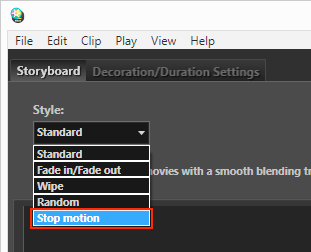 You can set [Still image duration:] to [0.1 sec], [0.2 sec], or [0.5 sec].When [Still image duration:] is set to [0.1 sec] or [0.2 sec], images may not transition properly during preview in some operating environments.If this occurs, reduce the window size in the preview area.Note, however, that this does not affect the output movie (images transition properly in the output movie).
You can set [Still image duration:] to [0.1 sec], [0.2 sec], or [0.5 sec].When [Still image duration:] is set to [0.1 sec] or [0.2 sec], images may not transition properly during preview in some operating environments.If this occurs, reduce the window size in the preview area.Note, however, that this does not affect the output movie (images transition properly in the output movie).
- Edit the sources.
You can add opening, ending, and message clips or select the [Decoration/Duration Settings] tab to register background music.
- Click [
 Create Movie].
Create Movie].
Background music playback
If the transition style is set to [Stop motion], and [Duration] is set to [Summarize to fit to music] in the [Decoration/Duration Settings] tab, [Repeat count:] is automatically set for the created movie based on the background music playback time. However, if [Repeat count:] is set to more than 30 for the created movie, an error message is displayed, the setting switches to [Normal playback], and [Summarize to fit to music] is not available.
