- Home
- Editing Movies (ViewNX-Movie Editor)
- Detailed Operation
- Arranging, Adding, and Deleting Sources
Font size
- S
- M
- L
Arranging, Adding, and Deleting Sources
You can rearrange the still image files and movie files to change the playback order of the movies in the project. You can also change the location of message clips.
- Drag and drop the sources in the Storyboard.
Sort the order of the source.
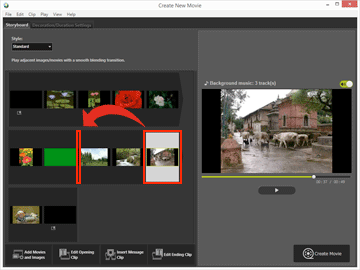
Movie files, still image files, and message clips are played back in the order that they are arranged. You can drag and drop the sources to rearrange them into the desired playback order.
Copying and pasting sources in the Storyboard
You can copy and arrange sources in the Storyboard. This function is useful when you want to use the same source repeatedly.
- Select the source in the Storyboard, and select [Copy] in the [Edit] menu.
- Select where to add the source, and select [Paste] in the [Edit] menu.
Deleting still image files and movie files from the Storyboard
- In the Storyboard, select the still image files and movie files to delete.
- In the [Edit] menu, select [Delete].
The selected still image files and movie files are deleted from the Storyboard.
Adding still image files and movie files
Refer to "Step 1: Arrange Still Images and Movies in the Storyboard" for details on adding still image files and movie files.
Refer to "Step 2: Set the Transition Effects and Add an Opening Clip, Ending Clip, and Background Music" for details on adding opening, ending, and message clips.
