- Home
- Viewing or Sorting Files
- Tools in the ViewNX-i Window
- Playing Voice Recording
Font size
- S
- M
- L
Playing Voice Recording
You can play a voice memo you added during shooting, or a sound file recorded using Voice recording function by COOLPIX.
Image with voice memo
An image is identified as an image with a voice memo if ViewNX-i finds a voice memo file of the same file name as the image file (except for file extensions). If you have renamed an image file with Explorer (Finder in Mac OS) or etc., you can newly set the same file name (except for the extension) for both the image and voice memo files so that ViewNX-i will identify that the image contains the voice memo.
With some Nikon digital cameras, file names of images and their voice memos may differ. However, ViewNX-i handles these files as images with voice memos.
- Select an image having a voice memo or a voice recording file (WAV).
- Locate the cursor on [Voice Memo] in the [File] menu, and select [Play].
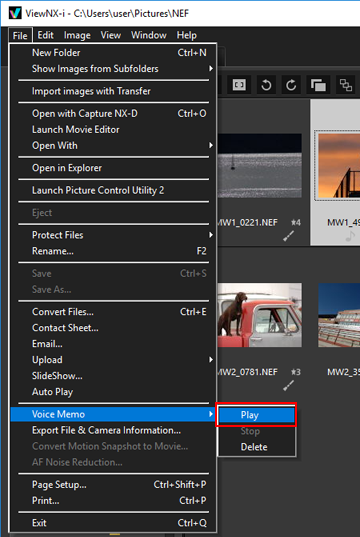 The sound file is played. If you select multiple images having voice memos and/or voice recording files, you cannot play them.
The sound file is played. If you select multiple images having voice memos and/or voice recording files, you cannot play them.
Playback using  on the Toolbar
on the Toolbar
 on the Toolbar
on the ToolbarYou can customize the Toolbar and display  on it. In this case, you can play back a voice recording file by selecting the file and clicking
on it. In this case, you can play back a voice recording file by selecting the file and clicking  . To customize the Toolbar, locate the cursor on the bar and right -click the mouse button (or hold down the "Control" key and click in Mac OS), then check [Voice Memo] in [Customize].
. To customize the Toolbar, locate the cursor on the bar and right -click the mouse button (or hold down the "Control" key and click in Mac OS), then check [Voice Memo] in [Customize].
 on it. In this case, you can play back a voice recording file by selecting the file and clicking
on it. In this case, you can play back a voice recording file by selecting the file and clicking  . To customize the Toolbar, locate the cursor on the bar and right -click the mouse button (or hold down the "Control" key and click in Mac OS), then check [Voice Memo] in [Customize].
. To customize the Toolbar, locate the cursor on the bar and right -click the mouse button (or hold down the "Control" key and click in Mac OS), then check [Voice Memo] in [Customize].The icon on the Toolbar changes to  while a voice recording file is being played. To stop the playback, click
while a voice recording file is being played. To stop the playback, click  . Otherwise, select another file or folder during playback.
. Otherwise, select another file or folder during playback.
 while a voice recording file is being played. To stop the playback, click
while a voice recording file is being played. To stop the playback, click  . Otherwise, select another file or folder during playback.
. Otherwise, select another file or folder during playback.Other available methods
- Right-click the mouse button (or hold down "Control" key and click in Mac OS), locate the cursor bar on [Voice Memo], and select [Play].
Thumbnail of an image with a voice memo
The thumbnail images having voice memo are shown with  . This
. This  is not shown if you set the thumbnail view size to [Minimum] or [Smaller].
is not shown if you set the thumbnail view size to [Minimum] or [Smaller].
 . This
. This  is not shown if you set the thumbnail view size to [Minimum] or [Smaller].
is not shown if you set the thumbnail view size to [Minimum] or [Smaller].In the [Full Screen] mode
If you view an image in the [Full Screen] mode, its voice memo is not played back automatically. To play a voice memo, right-click the mouse button (or hold down "Control" key and click in Mac OS), locate the cursor on [Voice Memo], and select [Play].
To play it automatically in the [Full Screen] mode, set so in "Options/Preferences for the ViewNX-i Window" > "General".
Note
To show voice recording files (WAV), [Show Voice Recordings] must be selected from the file format selection menu on the Filter bar. For details, refer to "Showing by Selecting File Format".
Deleting a voice memo separately from the image coupled with it
You can separately delete only a voice memo file from the image coupled with it.
- Select an image having a voice memo, locate the cursor on [Voice Memo] of the [File] menu, and then select [Delete].
A delete confirmation screen appears.Click [Yes] to move the voice memo file from the image coupled with it to the "Recycle Bin" (or "Trash" in Mac OS) and remove
 from the thumbnail.For details on deleting independent voice recording files (WAV) or deleting images and their voice memos together, refer to "Deleting File or Folder".
from the thumbnail.For details on deleting independent voice recording files (WAV) or deleting images and their voice memos together, refer to "Deleting File or Folder".
