- Home
- Transferring Files
- Transfer Options
- Choosing a Transfer Destination
Font size
- S
- M
- L
Choosing a Transfer Destination
You can specify a destination folder in Nikon Transfer 2. Nikon Transfer 2 can automatically create a subfolder in the destination folder and transfer files to it. The destination folder can be selceted in the transfer options [Primary Destination] panel.
Choosing a destination folder
- Click the [Primary Destination] tab in the transfer options area.
The [Primary Destination] panel opens.
- Open the [Primary destination folder:] menu and select [Browse...].
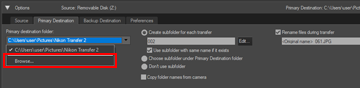 A folder selection window is displayed.
A folder selection window is displayed.
- Navigate to the desired destination and click [OK].
To transfer selected files to the new destination, click [Start Transfer]. Files will be transferred to a subfolder created automatically inside the selected destination folder.
Default transfer destinations
By default, files are transferred to a new subfolder in the folders below.
- Windows:
- [(User name)] > [Pictures] > [Nikon Transfer 2]
- Mac OS:
- [Users] > [(User name)] > [Pictures] > [Nikon Transfer 2]
Transferring files to a subfolder
In the [Primary Destination] panel, you can set the options for creating subfolders in the destination folder.
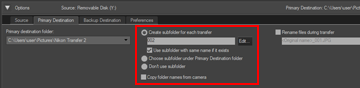
[Create subfolder for each transfer] (default option)
Select this option to create a new subfolder in the destination folder with each transfer.
To choose how subfolders are named, click [Edit...].
For details, refer to "Folder Naming".
- [Use subfolder with same name if it exists]
- Select this option to transfer files to an existing folder if one with the name that would be created with the chosen naming rule already exists. If a file already in the folder has the same name as a file to be transferred, a number will be added to the name of the new file to make it unique.
[Choose subfolder under Primary Destination folder]
Select this option to create a new subfolder in the destination folder or to transfer files to an existing subfolder. Enter a name for the subfolder at the end of the [Primary Destination] path at the top of the transfer options area or choose one of the five most recent subfolders by clicking  .
.
 .
.[Don't use subfolder]
Select this option to transfer files directly to the destination folder, instead of to a subfolder in the destination folder.
[Copy folder names from camera]
Choose this option to store transferred files using the folder hierarchy and folder names (e.g., "100NIKON" or "NCFL") used on the camera memory card. This option is off by default.
Location, altitude (barometer) and depth logs transferred from a camera are saved "NCFL" folder or "GNSS" folder. You may need a card reader to transfer the log files depending on your camera model.
For details about the log files transfer, refer to your camera's user manual.
- Related item
- The [Primary Destination] Panel
