- Home
- Viewing or Sorting Files
- Tools in the ViewNX-i Window
- Showing by Selecting File Format
Font size
- S
- M
- L
Showing by Selecting File Format
You can only view files with the specified file format in the Image View area or Filmstrip. You can also show/hide movies or sound files.
- Click [Filter] to display the Filter bar.
- Click the area on the right of the rating icons to display the dropdown list and select a desired file format.
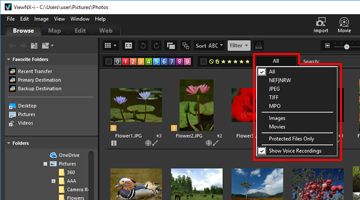 Only images in the selected file format are shown in the Image View area or Filmstrip.
Only images in the selected file format are shown in the Image View area or Filmstrip.- Select/Deselect [Movies Only] or [Show Voice Recordings] to display/hide movie or voice recording files.
- Icons for folders, image dust-off data (NDF), location log files (LOG), altitude (barometer) log files (LGA), and depth log files (LGB) are shown, regardless of the selected file format.
- Using the Filter bar, you can filter displayed images by labels or ratings applied to images as well as file format.
- For labels and ratings, refer to "Viewing/Editing Embedded Information of Images".
All
All RAW (NEF, NRW), JPEG, TIFF and MPO image files, image dust-off data files (NDF), movie files, voice recording files (WAV), location log files (LOG), altitude (barometer) log files (LGA), and depth log files (LGB) are shown.
NEF | NRW
Only RAW images (NEF, NRW) are shown.
JPEG
Only JPEG images are shown.
TIFF
Only TIFF images are shown.
MPO
Only MPO images (3D format) are shown.
Images Only
Only still images are shown.
Movies Only
Only movies are shown.
Protected Files Only
Only protected images are shown.
Show Voice Recordings
When selected with a check mark, shows voice recording files (WAV). When unchecked, hides them.
About [Clear All]
Clicking [Clear All] on the Filter bar will cancel all of the filter settings.
If you have filtered the images by labels or ratings applied to them, the filter will also be cleared.
