- Home
- Viewing or Sorting Files
- File Operations
- Protecting File
Font size
- S
- M
- L
Protecting File
You can protect a file so that it will not be deleted erroneously or its XMP/IPTC information, etc. will not be changed.
Once a file is protected, the file cannot be deleted or renamed in ViewNX-i. As for sequences, if a sequence is represented by the key image with  selected, all images in the sequence will be protected. If images in a sequence are individually displayed with
selected, all images in the sequence will be protected. If images in a sequence are individually displayed with  selected, they can be protected individually.
selected, they can be protected individually.
 selected, all images in the sequence will be protected. If images in a sequence are individually displayed with
selected, all images in the sequence will be protected. If images in a sequence are individually displayed with  selected, they can be protected individually.
selected, they can be protected individually.- Select an image to protect, locate the cursor on [Protect Files] from the [File] menu, and select [Protect].
The image is protected, and
 is shown on the thumbnail.
is shown on the thumbnail.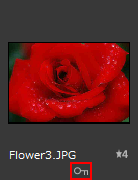
To unprotect
- Locate the cursor on [Protect Files] from the [File] menu, and select [Unprotect].
File protection is canceled, and
 is removed from the thumbnail. As for sequences, if a sequence is represented by the key image with
is removed from the thumbnail. As for sequences, if a sequence is represented by the key image with  selected, all images in the sequence will be unprotected. If images in a sequence are individually displayed with
selected, all images in the sequence will be unprotected. If images in a sequence are individually displayed with  selected, you can unprotect them one by one.
selected, you can unprotect them one by one.
Protect icon
This  icon is not shown if you set the thumbnail view size to [Minimum] or [Smaller].
icon is not shown if you set the thumbnail view size to [Minimum] or [Smaller].
 icon is not shown if you set the thumbnail view size to [Minimum] or [Smaller].
icon is not shown if you set the thumbnail view size to [Minimum] or [Smaller].Notes
- If you attempt to delete a folder containing a protected file, you are prompted to confirm the folder deletion. When you respond with [OK], the folder is moved to the "Recycle Bin" (or "Trash" in Mac OS).
- Files protected on your camera will be continuously protected in ViewNX-i.
