- Home
- Transferring Files
- Selecting Files for Transfer
- Selecting Desired Files
Font size
- S
- M
- L
Selecting Desired Files
- Click
 in the thumbnail list area.
in the thumbnail list area.
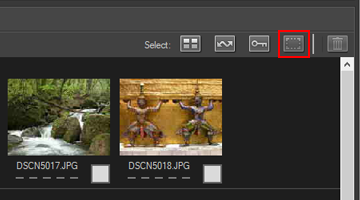
- Click a file once to highlight it.
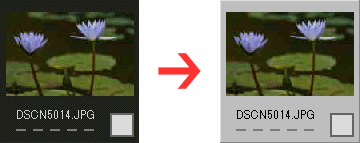 To highlight multiple files, use any of the following methods:
To highlight multiple files, use any of the following methods:- Click files one at a time while pressing the "Ctrl" key (on Mac OS, press the "Command" key).
- Click two files while pressing the shift key to highlight the files and all files between them.
- Select one or more files as described above and then press the "shift" key while using the arrow keys on the keyboard to highlight surrounding files.
- Press the "shift" key and drag the mouse over the thumbnail area.
- To remove files from the current selection, click the files while pressing the "Ctrl" key (on Mac OS, press the "Command" key).
- To select the highlighted files for transfer, either click one of the files again or press the spacebar.
Files that have been selected for transfer are marked with a
 icon.When multiple files are highlighted, clicking any of them will mark all highlighted files with
icon.When multiple files are highlighted, clicking any of them will mark all highlighted files with icons.
icons.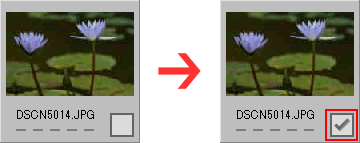
- Click [Start Transfer] to transfer the selected files to the computer.
 Only files marked with
Only files marked with are transferred.Highlighted images will not be transferred unless they are marked with
are transferred.Highlighted images will not be transferred unless they are marked with .
.
Sorting through many files to choose
The [Group:] menu can be used to group files by date, extension, or folder, making it easier to select specific files for transfer.
Refer to "Sorting Thumbnails" for details.
Removing transfer marking from selected files
To remove the highlighted files from the list of files that will be transferred, follow one of the following procedures.
- Click the transfer status box (
 ) in the thumbnail of the file that you want to remove from the list to change the icon to
) in the thumbnail of the file that you want to remove from the list to change the icon to  .
. - Be sure to click the transfer status box, not the image in the thumbnail itself.
- When multiple files are highlighted, clicking any of their transfer status boxes (
 ) will remove all the highlighted files from the list of files that will be transferred. To remove only desired files, click their transfer status boxes one at a time while holding down the "Ctrl" key (on the Mac OS, the "Command" key).
) will remove all the highlighted files from the list of files that will be transferred. To remove only desired files, click their transfer status boxes one at a time while holding down the "Ctrl" key (on the Mac OS, the "Command" key). - Click
 next to the file name in the transfer queue area.
next to the file name in the transfer queue area.
- Related item
- File Attribute and Transfer Status Icons
