Font size
- S
- M
- L
Image Control Bar
The Image Control bar appears in the [Image Viewer], [Full Screen], [Compare 2 Images], or [Full Screen on Secondary Display] mode.
You can change display magnification or show/hide the information such as histogram.
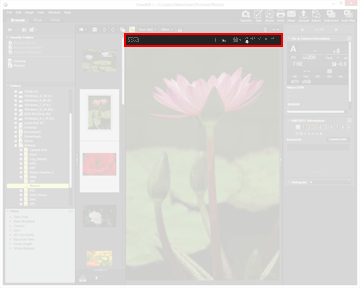
 /
/ 
When showing a RAW image in the Image View area, switch between the preview image (temporary view) of a RAW image and adjusted RAW data.
When  is displayed, preview image (temporary view) in a RAW image is displayed.
is displayed, preview image (temporary view) in a RAW image is displayed.
 is displayed, preview image (temporary view) in a RAW image is displayed.
is displayed, preview image (temporary view) in a RAW image is displayed.When  is displayed, the adjusted RAW image is displayed.
is displayed, the adjusted RAW image is displayed.
 is displayed, the adjusted RAW image is displayed.
is displayed, the adjusted RAW image is displayed. /
/ 
Displayed only in the [Compare 2 Images] mode. When  is selected, the display area and zoom ratio of comparative images are synchronized.
is selected, the display area and zoom ratio of comparative images are synchronized.
 is selected, the display area and zoom ratio of comparative images are synchronized.
is selected, the display area and zoom ratio of comparative images are synchronized.(File name)
Shows the file name and current zoom ratio of the displayed image file.
When simultaneously recorded RAW (NEF or NRW format) and JPEG images are displayed as one file, (NEF+JPEG) or (NRW+JPEG) appears to the right of the file name.
(Coordinate value, RGB value)
When the cursor is on an image shown in the Image View area, the position (coordinate value) and RGB value where the cursor is are displayed.

Shows the main information including shooting date, camera model used, and file size, etc., of the displayed image, in the top left corner of the Image View area. Shows the information of a RAW image file for coupled RAW (NEF or NRW format) and JPEG images that were simultaneously recorded when shooting.

Shows histograms of the image in the top right corner of the Image View area. Click  to the right of the button to select from [RGB], [R/G/B], or [Brightness] depending on the display content.
to the right of the button to select from [RGB], [R/G/B], or [Brightness] depending on the display content.
 to the right of the button to select from [RGB], [R/G/B], or [Brightness] depending on the display content.
to the right of the button to select from [RGB], [R/G/B], or [Brightness] depending on the display content. /
/  /
/ 
Changes the display style when displaying an entire image in the Image View area.

Zooms in or out an image in the Image View area.
In the [Full Screen] mode
In the [Full Screen] or [Full Screen on Secondary Display] mode, the following controls are displayed in addition to those introduced above.
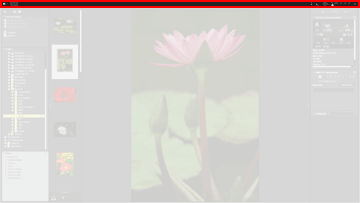
 /
/  /
/  /
/  /
/ 
Switches the view mode.

Exits the [Full Screen] and returns you to the previous view mode.
