- Home
- Various Uses of Images and Movies
- Sending Images by E-mail
- Attaching Single Images
Font size
- S
- M
- L
Attaching Single Images
You can attach images to an e-mail message as single files. You can also change the pixel size for attachment. To attach images as single files, access the [Email] screen, select [Multiple photos (attachments)] for [Send as:] then specify detailed settings.
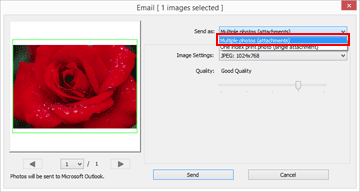
[Image Settings:]
Resizes an image for attachment. Click  to select the image size. Select [JPEG: Original Size] to attach a full-size image. Select [No Change] to keep the format of the original image (NEF, NRW, JPEG, or TIFF) and send it without compressing it.
to select the image size. Select [JPEG: Original Size] to attach a full-size image. Select [No Change] to keep the format of the original image (NEF, NRW, JPEG, or TIFF) and send it without compressing it.
 to select the image size. Select [JPEG: Original Size] to attach a full-size image. Select [No Change] to keep the format of the original image (NEF, NRW, JPEG, or TIFF) and send it without compressing it.
to select the image size. Select [JPEG: Original Size] to attach a full-size image. Select [No Change] to keep the format of the original image (NEF, NRW, JPEG, or TIFF) and send it without compressing it.[Quality:]
Drag the slider horizontally to specify the image quality (compression ratio).
The quality can be specified in the following order starting from the left: [Highest Compression Ratio] - [Good Compression Ratio] - [Good Balance] - [Good Quality] - [Excellent Quality].
Compression ratio of JPEG images
Specifying [Highest Compression Ratio] for a JPEG image makes the file size small but the image quality deteriorates. On the contrary, specifying [Excellent Quality] will result in rather large compressed file but the image quality will not be so deteriorated.
When attaching single images
The aspect ratio of each attached image remains the same as its original. When an image is vertical, the image file attachment is created as a vertical JPEG image with its long side resized to the size selected from the dropdown menu.
