Font size
- S
- M
- L
Favorite Folders
From [Favorite Folders] menu under [Options] (or [Preferences] in Mac OS), the following settings can be specified.
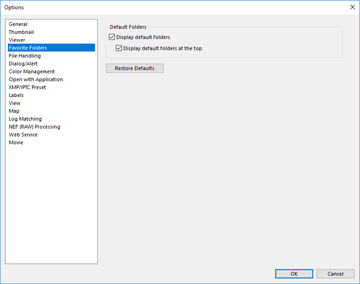
[Default Folders]
Set to display the contents of [Favorites] on the [Navigation] palette.
When some of the Nikon applications have already been installed on your PC, exclusive folders of those applications will be automatically registered in the favorite folder. In the [Favorite Folders] menu, you will be able to change the display position of the exclusive folders or switch between show/hide. For details on the favorite folder, refer to "Adding Folder to the Favorite Folder".
- [Display default folders]
- Check to display the exclusive folders of Nikon applications in the favorite folder which is displayed in the following:
[Favorites] on the [Navigation] palette.[Favorite Folders] in the [View] menu.
- When unchecked, Nikon application exclusive folders will not be displayed.
- [Display default folders at the top]
- When checked, exclusive folders of Nikon applications are displayed at the top of favorite folder listings.
[Restore Defaults]
Resets all settings on this menu.
