- Home
- Using Location Data (Map)
- Showing Shooting Locations on the Map
- Checking Image Information Details on the Map
Font size
- S
- M
- L
Checking Image Information Details on the Map
You can show file information details, such as file name or metadata, in windows that pop up from  on the map.
on the map.
 on the map.
on the map.- Select a
 you want to check and click it again when the icon turns into
you want to check and click it again when the icon turns into  .
An information pop-up window is shown.
.
An information pop-up window is shown.
- Click the [Photo] or [Metadata] tab to switch the displayed information.
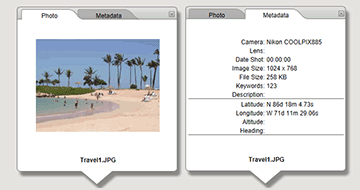
- Clicking the [Photo] tab displays a reduced image and its file name.
- When a movie file is selected, the first frame of the movie is displayed.
- Clicking the [Metadata] tab displays metadata, including camera model, shooting date, etc., embedded in the image. Direction and point of interest (POI) information is also displayed if it has been recorded.
- When a movie file is selected, the information that is displayed by clicking the [Metadata] tab differs from that of still images.
- Clicking
 on the top right or scrolling the map closes the window.
on the top right or scrolling the map closes the window.
Another available method
- Select a file with location data in the Filmstrip and click the corresponding
 .
. - The detailed information window of the file pops up.
Hints for displaying information pop-up windows
- Multiple files containing the same location data are shown as one
 . Depending on the map display scale, files containing different location data are shown as one
. Depending on the map display scale, files containing different location data are shown as one  if the distance between shooting locations is close.
if the distance between shooting locations is close. - The detailed information window popped up by clicking
 shows
shows  or
or  .
. - Click the buttons to display the detailed information of other files collectively indicated by one
 icon on the map.
icon on the map. - In the case of sequences, the information pop-up window that is displayed by clicking
 on the map shows only the information of the key image.
on the map shows only the information of the key image.
