- Home
- Editing Movies (ViewNX-Movie Editor)
- Detailed Operation
- Using a Portion of the Movie by Cutting It Out (Trim)
Font size
- S
- M
- L
Using a Portion of the Movie by Cutting It Out (Trim)
You can extract the desired portion of a source movie file by removing the unwanted portions (trim function).
Only the extracted portion that remains after trimming is played back.
Setting trim
- Place the mouse cursor over the source movie file in the Storyboard that you want to trim, and click
 .
.
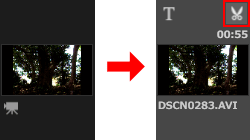 The [Duration Settings] window is displayed for the movie.Set the in and out point of the trim. The portion between the in and out points will be played back in the movie.It is possible to set only either the in point or the out point.
The [Duration Settings] window is displayed for the movie.Set the in and out point of the trim. The portion between the in and out points will be played back in the movie.It is possible to set only either the in point or the out point.
[Duration Settings] window
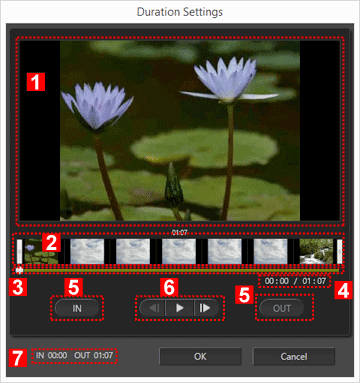
1
Preview area
Play back the movie and check the in and out points of the trim.
2
Movie timeline display area
The area is divided into seven sections with thumbnails that indicate the overall flow of the movie. Slide the  on the left and right to set the in and out points.
on the left and right to set the in and out points.
 on the left and right to set the in and out points.
on the left and right to set the in and out points.3
Playback slider
Indicates the playback position.
4
Current playback position (time)/Total playback time
Check the playback time.
5
In point (IN) and out point (OUT) setting buttons
Click the buttons and use  to set the position of the in point and out point.
to set the position of the in point and out point.
 to set the position of the in point and out point.
to set the position of the in point and out point.6
Movie controller
The frame reverse, play (pause), and frame advance buttons are displayed (from left to right).
7
In and out point position (time)
Displays the start and end time of the trimmed movie.
Setting the in and out points of the trim
Move the left and right  to specify the portion of the movie that you want to keep.
to specify the portion of the movie that you want to keep.
 to specify the portion of the movie that you want to keep.
to specify the portion of the movie that you want to keep.- Move the
 on the left end to set the in point, and move the
on the left end to set the in point, and move the  on the right end to set the out point.
You can check the contents of the specified portion by sliding
on the right end to set the out point.
You can check the contents of the specified portion by sliding between the left and right
between the left and right  .You can click
.You can click /
/ between the right and left
between the right and left  to precisely adjust the position of
to precisely adjust the position of  . Once
. Once  is in the precise position, you can click [IN] to set the
is in the precise position, you can click [IN] to set the  for the in point position, or click [OUT] to set the
for the in point position, or click [OUT] to set the  for the out point position.
for the out point position.
- Click [OK].
Canceling trim setting
In the trim Duration Settings window, move the  for the in and out points in the movie timeline display area to the far right and left, and click [OK].
for the in and out points in the movie timeline display area to the far right and left, and click [OK].
 for the in and out points in the movie timeline display area to the far right and left, and click [OK].
for the in and out points in the movie timeline display area to the far right and left, and click [OK].