- Home
- Various Uses of Images and Movies
- Image Adjustment with Capture NX-D
Font size
- S
- M
- L
Image Adjustment with Capture NX-D
You can open selected images in Capture NX-D to perform image adjustment. This operation is available only when Capture NX-D is installed.
- Select the images and click
 .
.
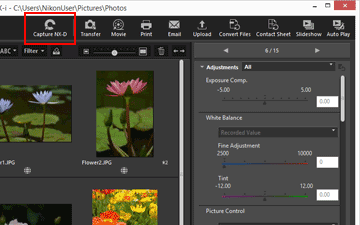 Capture NX-D starts, and the selected images are displayed in Capture NX-D.For information on how to use Capture NX-D, refer to the Help and User's Guide of Capture NX-D.
Capture NX-D starts, and the selected images are displayed in Capture NX-D.For information on how to use Capture NX-D, refer to the Help and User's Guide of Capture NX-D.
When simultaneously recorded RAW (NEF or NRW format) and JPEG images are displayed as one file
A dialog box appears, prompting you to select either RAW (NEF or NRW format) or JPEG images to open using Capture NX-D.
Select the file format of images that you want to open and click [OK]. You can open coupled RAW (NEF or NRW format) and JPEG images at the same time.
For details on switching the display method of simultaneously recorded images, refer to "Viewing Simultaneously Recorded Images".
Notes on opening files with Capture NX-D
- This feature is available only when Capture NX-D is installed on your computer.
- Capture NX-D can only open RAW (NEF, NRW), JPEG, and TIFF image files. If non-supported files are selected at the same time, only the supported images can be opened with Capture NX-D.
- You can select images in the Photo Tray; however, if you select multiple images and launch Capture NX-D, only the folder that contains the first image will open.
- If you launch Capture NX-D without saving the adjustment settings, a save confirmation dialog appears. Click [Yes] to save the adjustment settings to the adjustment file.
