- Home
- Viewing or Sorting Files
- File Operations
- Deleting File or Folder
Font size
- S
- M
- L
Deleting File or Folder
You can delete files and folders.
- Select or display a file or folder to delete.
- Click
 on the Toolbar.
on the Toolbar.
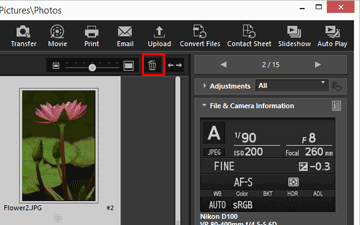 The selected file or folder is moved to the "Recycle Bin" (or "Trash" in Mac OS).
The selected file or folder is moved to the "Recycle Bin" (or "Trash" in Mac OS).
Other available methods
In a view mode other than the [Full Screen] mode:
- Drag and drop an file or folder to the "Recycle Bin" (or "Trash" in Mac OS).
- Select [Delete] (or [Move to Trash] in Mac OS) in the [Edit] menu.
In all view modes:
- Press the "Delete" key (or "Cmd + Delete" key in Mac OS).
Deleting sequences
When  is selected:
is selected:
 is selected:
is selected:- If the key image of a sequence is deleted, all images in the sequence are deleted.
When  is selected:
is selected:
 is selected:
is selected:- When an image in a sequence is deleted, grouping remains after the deletion unless the key image is deleted.
- If the key image is deleted, grouping is canceled. The remaining images in the group will be handled as normal images.
- Also, if four out of five images in a group are deleted, grouping will be canceled even if the remaining one is the key image.
Notes
- Even if the folder contains a protected file, the folder is moved to "Recycle Bin" (or "Trash" in Mac OS).
- If you select a folder in the favorite folder area on the [Navigation] palette and perform this operation, the folder is removed from the favorite folder.
For details on operations on the favorite folder area, refer to "Adding Folder to the Favorite Folder".
