- Home
- Various Uses of Images and Movies
- Other Useful Functions
- Filtering Images with the Filters List
Font size
- S
- M
- L
Filtering Images with the Filters List
The Filters list displays filter items used to narrow down images shown in the thumbnail area within the Image View area or in the Filmstrip. If you select an item, only images that have an attribute matching the selected item are displayed in the thumbnail area.
The Filers list is displayed on the [Navigation] palette. Click [Filters] to show/hide it.
- Click the category name.
 Filter items are displayed. [Date Shot], [Camera Name], [ISO Sensitivity], [Focal Length], etc. are available.
Filter items are displayed. [Date Shot], [Camera Name], [ISO Sensitivity], [Focal Length], etc. are available.
- Click the filter item to narrow down the images.
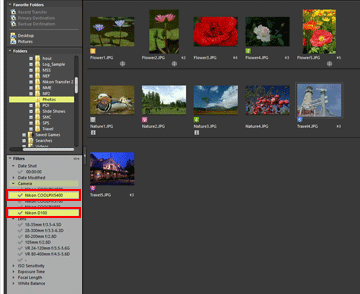 Only images that have an attribute matching the selected item are displayed in the thumbnail area.
Only images that have an attribute matching the selected item are displayed in the thumbnail area.
About the Filters list
Click  on the right of the Filters list title.
on the right of the Filters list title.
 on the right of the Filters list title.
on the right of the Filters list title.[Expand All]
Expands all categories in the Filters list to display all items in the categories there.
[Collapse All]
Displays only categories without showing items under them in the Filters list.
Category list
Select the categories that you do not want to show in the Filters list. Uncheck to hide them.
Notes
- The Filters list is not applied to the Photo Tray.
- "–" represents images that have no information for the category.
