- Home
- Various Uses of Images and Movies
- Other Useful Functions
- Outputting Images as a Contact Sheet
Font size
- S
- M
- L
Outputting Images as a Contact Sheet
When any of JPEG, TIFF, NEF or NRW images are selected, you can tile multiple images in the form of a contact sheet and output it as a file.
- Select the images to convert.
- Click
 on the Output bar.
on the Output bar.
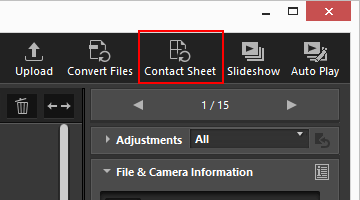 The settings specified in the last session are stored.The [Contact sheet] screen is displayed.
The settings specified in the last session are stored.The [Contact sheet] screen is displayed.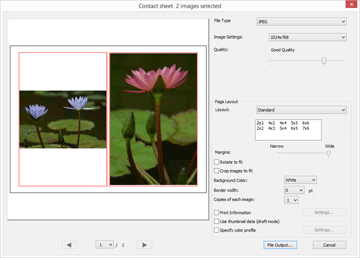
- Configure the settings on the [Contact sheet] screen.
For details on items other than [Page Layout], refer to "Settings for file conversion".For details on [Page Layout], refer to [Index Print] in "Print Layout Settings".
- Click [File Output...].
Settings for Contact sheet
File Type
Select the format of a file to be output.
- [JPEG]
- Converts to JPEG format. If the original image is in JPEG format, the image will be recompressed.
- [TIFF]
- Converts to TIFF format.
Image Settings:
Select the size of a file to be output.
Quality:
Specify the compression ratio (quality). Drag the slider horizontally to specify the compression ratio.
The compression ratio (quality) can be specified in the following order starting from the left: [Highest Compression Ratio] - [Good Compression Ratio] - [Good Balance] - [Good Quality] - [Excellent Quality].
Page Layout
Refer to [Index Print] in "Print Layout Settings".
