- Home
- Viewing or Sorting Files
- Viewing/Editing Embedded Information of Images
- Showing with Ratings
Font size
- S
- M
- L
Showing with Ratings
You can first assign some images the priority by adding ratings, and show images by filter with assigned ratings. You can specify the range to show images by filter with assigned ratings.
You can show only images having the higher priority, and use the slideshow and print functions for those images. You can quickly copy or delete those images to/from another folder by file operations. You can also use the label settings together.
For details on ratings assignment, refer to "Assigning Ratings".
- Set the view mode to [Thumbnail Grid], [Thumbnail List] or [Image Viewer] and click [Filter].
The Filter bar is displayed.
- Click
 or
or  on the Filter bar to specify the value of the rating you will like to have displayed.
on the Filter bar to specify the value of the rating you will like to have displayed.
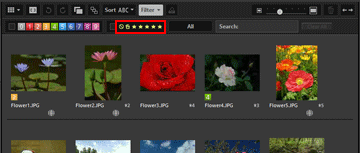 Only images with the specified ratings are displayed in the Image View area. Other images will be filtered. When you click
Only images with the specified ratings are displayed in the Image View area. Other images will be filtered. When you click , the images with no ratings are shown.If there are no images with the specified rating in the currently opened folder, "There is no file to display." message appears. The icon
, the images with no ratings are shown.If there are no images with the specified rating in the currently opened folder, "There is no file to display." message appears. The icon is shown on the Filter bar when the images are filtered by ratings.
is shown on the Filter bar when the images are filtered by ratings.
Filtering by rating
You can also specify a range of ratings numbers.
- Click any star for one end of the range, and click another star for the opposite end.
- Drag on the ratings stars.
- Hold down the "Shift" key and click any star.
- The range from "no rating" (
 ) to the star you clicked is set.
) to the star you clicked is set.
To cancel filtering by rating
- Click
 on the Filter bar.
on the Filter bar.
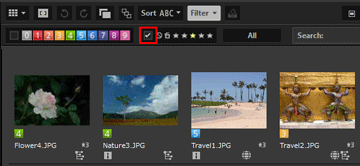 Filter by rating is cleared.
Filter by rating is cleared. on the Filter bar is hidden.
on the Filter bar is hidden.
Canceling file filtering
- While filtering files, you can hide the Filter bar and temporarily cancel the filter by clicking [Filter].
- Click [Filter] again to filter the files based on the same conditions.
- Clicking [Clear All] on the Filter bar will cancel all of the filter settings.
- Related item
- Showing by Selecting File Format
- Showing with Labels
