- Home
- Transferring Files
- Selecting Files for Transfer
- Selecting Files Based on File Attributes
Font size
- S
- M
- L
Selecting Files Based on File Attributes
Files can also be selected using the selection buttons at the top of the thumbnail area.
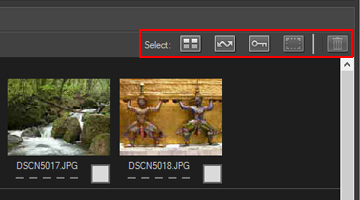
The selection buttons
The selection buttons can be used to select files with the following attributes.
 (Select All)
(Select All)Selects all files.
 (Select Marked)
(Select Marked)Selects all files marked for transfer.
 (Select Protected)
(Select Protected)Selects all protected files.
 (Select None)
(Select None)Deselects all files.
 (Delete)
(Delete)Deletes selected files from the camera or memory card.
- Protected files and files that have been marked for transfer are indicated by the corresponding attribute icons in the thumbnail list.
Selecting all files
- Click
 (Select All) in the thumbnail list.
(Select All) in the thumbnail list.
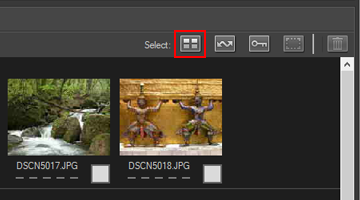
 will appear in the transfer status boxes of all files in the thumbnail list.
will appear in the transfer status boxes of all files in the thumbnail list.
- Click [Start Transfer].
 Transfer starts.
Transfer starts.
Selecting marked files
- Click
 (Select None) in the thumbnail list.
(Select None) in the thumbnail list.
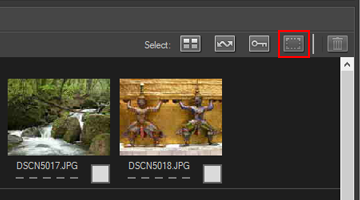 The checks are removed from the transfer status boxes of all files in the thumbnail list.
The checks are removed from the transfer status boxes of all files in the thumbnail list.
- Click
 (Select Marked).
(Select Marked).
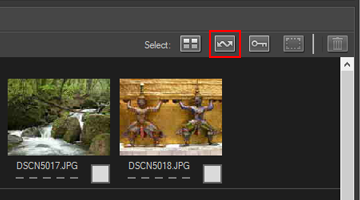
 will appear in the status transfer boxes of all thumbnails with the
will appear in the status transfer boxes of all thumbnails with the  attribute to indicate that they have been selected for transfer.
attribute to indicate that they have been selected for transfer.
- Click [Start Transfer].
Only files marked with
 are transferred.
are transferred.
Selecting protected files
- Click
 (Select None) in the thumbnail list.
(Select None) in the thumbnail list.
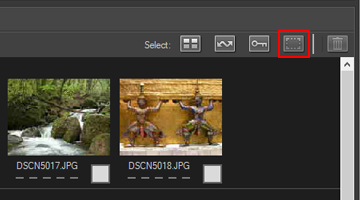 The checks are removed from the transfer status boxes of all files in the thumbnail list.
The checks are removed from the transfer status boxes of all files in the thumbnail list.
- Click
 (Select Protected).
(Select Protected).
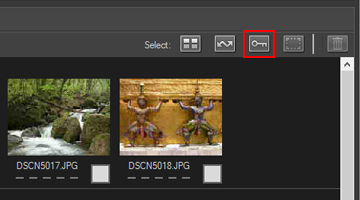
 will appear in the status transfer boxes of all thumbnails with the
will appear in the status transfer boxes of all thumbnails with the  attribute to indicate that they have been selected for transfer.
attribute to indicate that they have been selected for transfer.
- Click [Start Transfer].
Only files marked with
 are transferred.
are transferred.
- Related item
- File Attribute and Transfer Status Icons
