- Home
- Editing Movies (ViewNX-Movie Editor)
- Getting Started
- Step 3: Export the Edited Results as a Movie File
Font size
- S
- M
- L
Step 3: Export the Edited Results as a Movie File
You can export and save the edited contents up to this point as a new movie file.
Exporting the created Storyboard as a movie file
You can export the created Storyboard as a new movie file.
The exported movie file can be recorded to DVD using commercially available tools or tools included in the OS.
- Click
 .
.
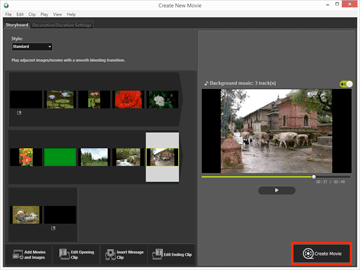 The window for setting the file name and file format for the exported movie is displayed.Refer to "Exporting Movies (Converting/Combining/Creating Movies)" for details on movie export settings.
The window for setting the file name and file format for the exported movie is displayed.Refer to "Exporting Movies (Converting/Combining/Creating Movies)" for details on movie export settings.
Registered image files, movie files, and music files
Registered files cannot be loaded to the Storyboard if you perform any of the operations below using ViewNX-i, Explorer, or Finder.
- Delete from the computer
- Move files to another drive or folder
- Change file names
When an image file or movie file cannot be loaded, its thumbnail is removed from the Storyboard. If a music file cannot be loaded, it is removed from the background music list in the [Decoration/Duration Settings] tab.
Pages after "Detailed Operation" display detailed descriptions of features introduced so far.
