- Home
- Transferring Files
- Choosing a Source
Font size
- S
- M
- L
Choosing a Source
When a camera or card reader with a memory card inserted is connected to the computer, Nikon Transfer 2 starts. Click  to the left of [Options] to expand the transfer options area and find the device button of the connected camera or removable disk in the [Source] panel.
to the left of [Options] to expand the transfer options area and find the device button of the connected camera or removable disk in the [Source] panel.
 to the left of [Options] to expand the transfer options area and find the device button of the connected camera or removable disk in the [Source] panel.
to the left of [Options] to expand the transfer options area and find the device button of the connected camera or removable disk in the [Source] panel.- When connecting a camera in MTP/PTP or PTP mode
- When connecting a camera or card reader in mass storage mode
- When connecting multiple cameras or memory cards
When connecting a camera in MTP/PTP or PTP mode
Confirm that the device button of the connected camera is displayed.
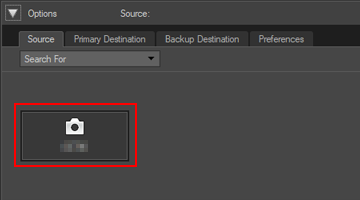
If the camera has two or more memory card slots
 will be displayed at the lower right corner of the device button. Note that, by default, only the files stored in the memory card that is inserted in Slot 1 can be transferred.
will be displayed at the lower right corner of the device button. Note that, by default, only the files stored in the memory card that is inserted in Slot 1 can be transferred.To transfer files stored in the memory card that is inserted in slot 2, display the sub-menu for switching the active memory card slot through one of the following methods.
When the device button is on:
- Click the device button.
When the device button is off:
- Right-click the device button (Applies to Windows only).
- While pressing the control key, click the device button, or alternatively, place the cursor over the device button and keep pressing the mouse for a while (Applies to Mac OS only).
A submenu appears for you to select the desired memory card slot.
To set to transfer files from both card slots, refer to "The [Preferences] Panel".
When connecting a camera or card reader in mass storage mode
A device button will be displayed for the removable disk.
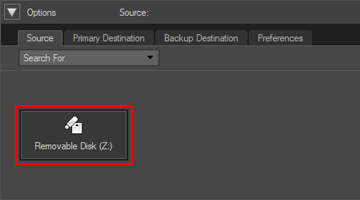
If the camera or card reader has two or more memory card slots
The number of device buttons displayed will be the same as the number of inserted memory cards. Access the thumbnail list to check the files saved on the memory card, and select the files you want to transfer.
When connecting multiple cameras or memory cards
If multiple cameras or memory cards are connected, each device will be represented by its own button.
Choose a source by selecting the desired button, and click [Start Transfer] to transfer files from the selected source.
