- Home
- Using Web Services
- Logging in to Web Services (Authentication)
- Uploading Images to Web Services
Font size
- S
- M
- L
Uploading Images to Web Services
Use the [Browse] workspace to upload images or movies. You can upload them to the Web services listed below.
- NIKON IMAGE SPACE
- YouTube
Upload destinations
- Uploaded files will be stored in an album. You can choose whether to create a new album or use an existing album to store them.
- In NIKON IMAGE SPACE, you can save or create files or albums of the same name at the same directory level. Even when you upload files or albums to NIKON IMAGE SPACE where files or albums of the same name already exist, these existing files will not be overwritten.
Before uploading
- Supported file formats for upload vary depending on the Web service.
- JPEG (RGB mode), RAW (NEF, NRW), TIFF, MPO (3D format), MOV, MP4, AVI, Motion Snapshot image files, and image files with voice memo.
- Before uploading, we recommend logging in to the Web service.
- For still image files, configure the information tag settings or file conversion settings in advance.
- When uploading a movie with a changed playback range, the movie will be trimmed to the specified playback range and uploaded.
Uploading
- Select the files to upload and click
 .
.
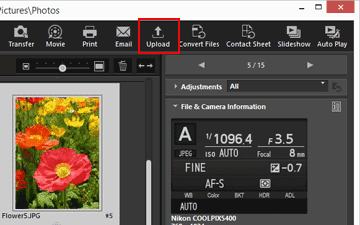
- Select the Web service to upload to.
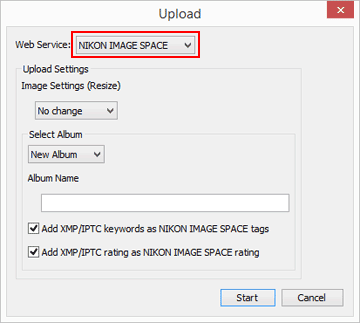 If you are not logged in to the Web service, a window that prompts you to log in is displayed.After you are logged in to the Web service (authenticated), a window for configuring the upload settings is displayed, allowing you to set or select the options below.
If you are not logged in to the Web service, a window that prompts you to log in is displayed.After you are logged in to the Web service (authenticated), a window for configuring the upload settings is displayed, allowing you to set or select the options below.- [Image Settings (Resize)]: Choose to retain the original image size or choose an image size from the displayed image sizes that are available for the selected Web service.
- When you select [NIKON IMAGE SPACE] as the upload destination Web service, you can select [No change] to upload NEF or NRW images as is. When you select another Web service or image size, they are converted to JPEG when uploaded.
- [Select Album]: Choose to select the upload destination album name or select [New Album] to create a new album as the upload destination.
- Using YouTube, you can set sharing limits for your images and movies.
- Click [Start].
A window that shows the upload progress is displayed.
- If you click [Cancel] or exit ViewNX-i while uploading, uploading stops. If uploading multiple images, the images that have already been transferred remain uploaded.
- When uploading image files to NIKON IMAGE SPACE, you can add information such as tags.
Uploading from the Photo Tray
You can upload files moved to the Photo Tray in the [Browse] workspace by changing the workspace to [Web] and dragging and dropping them onto the Web service on the [Navigation] palette.
In the [Web] workspace, you cannot drag and drop image files from the image file list onto the Photo Tray or other Web services.
Notes
- In [NIKON IMAGE SPACE], up to 200 image files can be uploaded to an album. However, this limitation may vary depending on the registered account.
- Available space information may differ between [NIKON IMAGE SPACE] and your computer due to the difference in their capacity calculation methods. Therefore, you may not be able to upload files even if the total size is less than available space that is shown.
- Movies shorter than 15 minutes can be uploaded to [YouTube] one at a time.
Check the checkboxes in the setting screen to add tags and ratings.
About [NIKON IMAGE SPACE] tags and ratings
In NIKON IMAGE SPACE, you can organize, search or narrow down files based on tags or ratings.
- Specify a word related to the files as a [Tag] for use as a keyword for searching. When the XMP/IPTC information's [Keywords] are set to an image file, you can set them as tags.
- You can assign a [Rating] of one to five to each image based on its importance or value, enabling you to better organize and sort files. When a rating has been assigned to an image file, it is applied in NIKON IMAGE SPACE.
[Add XMP/IPTC keywords as NIKON IMAGE SPACE tags]
When this option is checked, the [Keywords] that are previously set for an image will be added as [Tags] when the image is uploaded to NIKON IMAGE SPACE.
[Add XMP/IPTC rating as NIKON IMAGE SPACE rating]
When this option is checked, a [Rating] that is previously set for an image will be added as a [Rating] when the image is uploaded to NIKON IMAGE SPACE.
To add tags and ratings during the upload to NIKON IMAGE SPACE, you need to edit the metadata and save it as an adjustment file.
- For details on [Keywords] in the XMP/IPTC information, refer to "Editing Metadata".
- For details on ratings, refer to "Assigning Ratings" and "Editing Metadata".
Note
- When uploading movie files, tags are not set.
- Separate tags will be created for every string that is followed by a comma in each XMP/IPTC keyword.
- When adjustment files are associated with the images to upload, the metadata (File & Camera Information and XMP/IPTC Information) will be embedded in the images.
