- Home
- Editing Movies (ViewNX-Movie Editor)
- Detailed Operation
- Setting the Playback Time for Still Images. Color Clips. and Transitions
Font size
- S
- M
- L
Setting the Playback Time for Still Images. Color Clips. and Transitions
You can adjust the playback time for still images (image files).
Setting the playback time
Set the playback time for still images.
The default playback time is used if no value is set. You can also set the playback time to match the duration of the background music, if a background music file is registered.
- Display the [Decoration/Duration Settings] tab.
- Select [Normal playback] or [Summarize to fit to music].
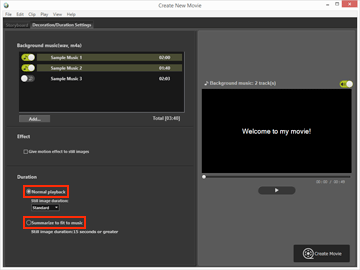
Duration
- For [Still image duration:] in [Normal playback], select [Short], [Standard], or [Long].
- The playback time for each still image is 3 seconds for [Short], 5 seconds for [Standard], and 10 seconds for [Long].
- The background music fades out when movie playback ends. If the playback time of the background music is shorter than that of the movie, the background music repeats.
- When [Summarize to fit to music] is selected, the number of seconds that each image is played back is displayed, based on the total time. When the transition style is set to [Stop motion], the number of times that the project movie is played back is displayed.
- Refer to "Inserting Background Music (Audio)" for details on background music playback.
- The playback time for message clips is set to 5 seconds and cannot be changed.
