- Home
- Transferring Files
- Removing Devices from the System
Font size
- S
- M
- L
Removing Devices from the System
Instructions for removing devices from the system are given below.
When removing a card reader or card slot
When a memory card is connected to the system via a card reader or card slot, be sure to perform the operations described below before removing the USB cable.
Windows
Click the [Safely Remove Hardware and Eject Media] icon in the taskbar and select [Eject Removable Disk] from the menu that appears.
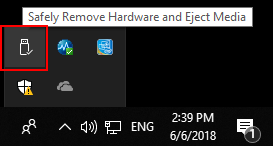
Mac OS X
Drag the volume corresponding to the memory card to the "Trash" icon in "Dock" ( will change to
will change to  ) .
) .
 will change to
will change to  ) .
) .The corresponding volume name differs depending on the type of the camera that was used to format the memory card as described below.
- When formatted on a Nikon digital single-lens reflex camera or Nikon mirrorless camera: "NIKON XXXX" (model name).
- When formatted on other Nikon cameras: "NO_NAME"
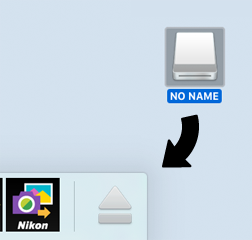
Mac OS X
If [Disconnect automatically after transfer] is selected in the transfer options [Preferences] panel, the connected memory card will be removed from the system automatically and the "NO_NAME" icon disappears from the desktop when transfer is complete. Disconnect the USB cable.
For the transfer options [Preferences] panel, refer to "The [Preferences] Panel".
When removing a camera with other USB option setting
To remove a camera with the USB option set to [MTP/PTP] or [PTP], turn the camera off and disconnect the USB cable.
