- Home
- Viewing or Sorting Files
- File Operations
- Displaying Images in Subfolders
Font size
- S
- M
- L
Displaying Images in Subfolders
In addition to images in the selected folder, you can display images contained in the subfolders as thumbnails.
- Select a folder that contains subfolders.
- In [Show Images from Subfolders] in the [File] menu, select [Show Images from Subfolders of Current Folder].
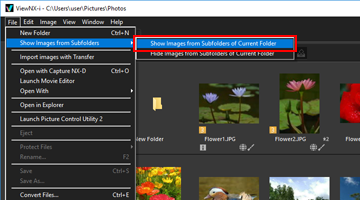 The icons of the selected folder and its subfolders change to
The icons of the selected folder and its subfolders change to and all images in the folder and all of its subfolders are displayed as thumbnails.To cancel the setting, select the parent folder and select [Hide Images from Subfolders of Current Folder] in [Show Images from Subfolders] in the [File] menu.
and all images in the folder and all of its subfolders are displayed as thumbnails.To cancel the setting, select the parent folder and select [Hide Images from Subfolders of Current Folder] in [Show Images from Subfolders] in the [File] menu.
Notes
- This function cannot be used for USB connected devices such as external hard disk drives.
- When you choose to display images in subfolders, the folder icons are not displayed even if you have set them to show in [Options] (or [Preferences] in Mac OS).
- When files with the same name exist separately in a parent folder and its subfolder, they are displayed with the same name.
- When files with the same name are copied and pasted, they will be renamed at the paste destination. In addition, even if the paste destination is set to display images in the subfolders, the copied files will be pasted only to the selected folder.
