- Home
- Basic Operations
- Step 4: View Images or Movies
Font size
- S
- M
- L
Step 4: View Images or Movies
- Viewing still images or movies stored in a folder
- Operating files in the Image View area or Filmstrip
- Sorting thumbnails
Viewing still images or movies stored in a folder
Use the [Navigation] palette to select a folder in a computer or memory card. Select a folder in the folder tree on the [Navigation] palette.
- Select a folder in the folder tree on the [Navigation] palette.
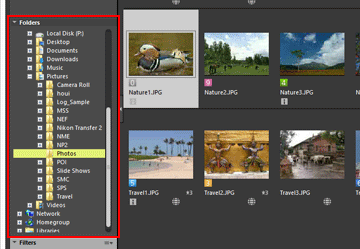 Still images or movies stored in the selected folder are displayed in the Image View area.
Still images or movies stored in the selected folder are displayed in the Image View area.
When the folder tree is not displayed on the [Navigation] palette
The [Navigation] palette consists of three sections. When the folder tree is not displayed in the middle of the palette, click [Folders].
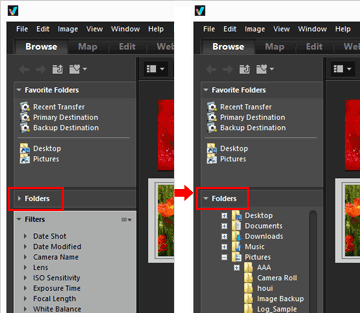
Other functions available with the [Navigation] palette
- You can register frequently used folders as a "Favorite" folder that can be listed for your instant access.
- For details on the favorite folder, refer to "Adding Folder to the Favorite Folder".
- Using [Filters], you can display only the images or movies that match the items that you select. For details, "Filtering Images with the Filters List".
Operating files in the Image View area or Filmstrip
In ViewNX-i, you can organize files/folders using a similar operation method as in Windows Explorer or Finder.
To copy or move files or folders, select them in the Image View area or Filmstrip and move them to the destination folder or drive by drag-and-drop.
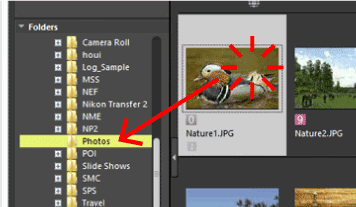
For details on file operations such as selecting, moving or copying, refer to "File Operations".
Sorting thumbnails
You can sort thumbnails by name or shooting date in the Image View area or Filmstrip.
- Select the sorting method on the sorting option menu.
 Thumbnails are sorted in order based on the selected method.
Thumbnails are sorted in order based on the selected method.
