- Home
- Viewing or Sorting Files
- File Operations
- Selecting File or Folder
Font size
- S
- M
- L
Selecting File or Folder
You can select all files or folders at once or select specific files easily.
- Selecting multiple files or folders by dragging the mouse
- Selecting multiple files or folders by clicking the mouse button
- Selecting all files and folders
- Invert selection
- Selecting movie files that were automatically divided and recorded
- Selecting specific files
Selecting multiple files or folders by dragging the mouse
You can select multiple files or folders in the Image View area or Filmstrip by dragging the mouse.
- Start dragging from anywhere except over thumbnails and icons.
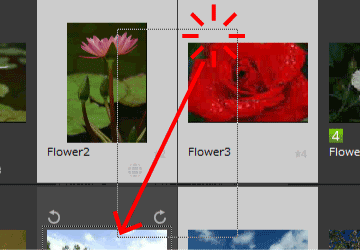 Files and folders inside of the mouse-dragged area are selected. When thumbnails are displayed with [Thumbnail List], start dragging from the surrounding area of the thumbnail image. When you start dragging the mouse directly on a thumbnail, icon or folder, you cannot select multiple images, icons or folders.
Files and folders inside of the mouse-dragged area are selected. When thumbnails are displayed with [Thumbnail List], start dragging from the surrounding area of the thumbnail image. When you start dragging the mouse directly on a thumbnail, icon or folder, you cannot select multiple images, icons or folders.
Selecting multiple files or folders by clicking the mouse button
You can select multiple files or folders in the Image View area or Filmstrip by clicking the mouse button.
- Hold down the "Ctrl" key (or "Command" key in Mac OS), and click the files or folders.
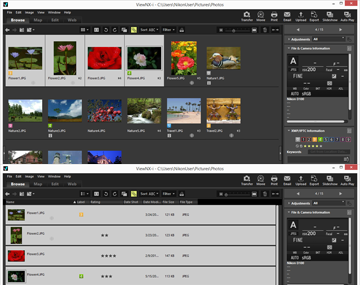 All files and folders that you have clicked are selected.To deselect a file or folder, hold down the "Ctrl" key (or "Command" key in Mac OS) and click the file or folder.
All files and folders that you have clicked are selected.To deselect a file or folder, hold down the "Ctrl" key (or "Command" key in Mac OS) and click the file or folder.
Another available method
Select the first file or folder, hold down the "Shift" key and then select the last file or folder.
All files or folders from the first one to the last one you clicked are selected.
Selecting all files and folders
- From the [Edit] menu, select [Select All].
All images, movies, voice recordings, image dust-off data (NDF), and folders shown in the Image View area or Filmstrip are selected.
Invert selection
You can invert the selection of the files and folders in the Image View area or Filmstrip.
- From the [Edit] menu, select [Select Inverse].
The current selection is inverted. The selected files and folders become deselected while the ones that are not selected become selected.
Selecting movie files that were automatically divided and recorded
Recording automatically stops if the size of the movie file exceeds 4 GB while recording. However, some models can continue recording by creating new movie files. You can only select the movie files of a movie that was automatically divided and recorded using one of these models.
- Right-click a movie file that was automatically divided and recorded (or hold down the "Control" key and click in Mac OS), and select [Select Set of Continuous Movies].
Movie files that were automatically divided and recorded are selected.
Selecting specific files
You can select specific files only.
- Locate the cursor on [Select File] of the [Edit] menu, and select option.
Only images of the selected option are shown.
All
Selects all RAW (NEF, NRW), JPEG and TIFF image files, image dust-off data files (NDF), movie files, voice recording files (WAV), location log files (LOG), altitude (barometer) log files (LGA), and depth log files (LGB) currently shown. Folders are not selected.
NEF/NRW
Selects all RAW images (NEF, NRW) currently shown.
JPEG
Selects all JPEG-format images currently shown.
TIFF
Selects all TIFF-format images currently shown.
MPO
Selects all MPO-format (3D) images currently shown.
Movies
Selects all movie files currently shown.
Voice Recordings
Selects all voice recording files (WAV) currently shown. However, image files with voice memos are not selected.
Images with IPTC Information
Selects images containing the IPTC information currently shown.
Images with Voice Memo
Selects all images with the voice memo currently shown.
Labels
When you locate the cursor on [Labels] and select a label, all images having the selected label are shown.
If you select  (0), all images having no label are selected.
(0), all images having no label are selected.
 (0), all images having no label are selected.
(0), all images having no label are selected.Ratings
When you locate the cursor on [Ratings] and select  (star marks) of the rating, all images of the selected rating are shown.
(star marks) of the rating, all images of the selected rating are shown.
 (star marks) of the rating, all images of the selected rating are shown.
(star marks) of the rating, all images of the selected rating are shown.If you select  (0), all images having no rating are selected.
(0), all images having no rating are selected.
 (0), all images having no rating are selected.
(0), all images having no rating are selected.When simultaneously recorded RAW (NEF or NRW format) and JPEG images are displayed as one file
- If you select [NEF/NRW], simultaneously recorded RAW (NEF or NRW format) and JPEG images are selected.
- If you select [JPEG], simultaneously recorded RAW (NEF or NRW format) and JPEG images remain deselected.
For details on switching the display method of simultaneously recorded images, refer to "Viewing Simultaneously Recorded Images".
