- Home
- Transferring Files
- Connecting Devices and Starting Nikon Transfer 2
- Confirming Device Registration (Windows 7)
Font size
- S
- M
- L
Confirming Device Registration (Windows 7)
Follow the instructions below to check that the camera has been correctly registered with the system. XXX represents the model name in the following explanation.
- Start the computer and log on to an administrator account.
- Open the [Start] menu and click [Control Panel] > [Hardware and Sound] > [Device Manager].
The [Device Manager] window opens.
- Click
 next to [Portable Devices].
[XXX] appears in the expanded list.
next to [Portable Devices].
[XXX] appears in the expanded list.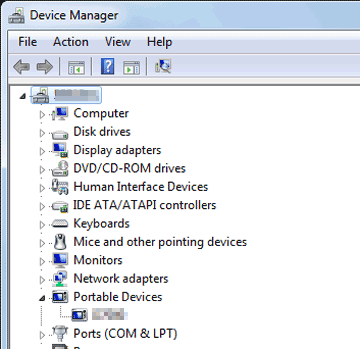
- Double-click [XXX].
The device properties window opens. Verify that [This device is working properly] is displayed under [Device Status] in the [General] tab and click [OK].
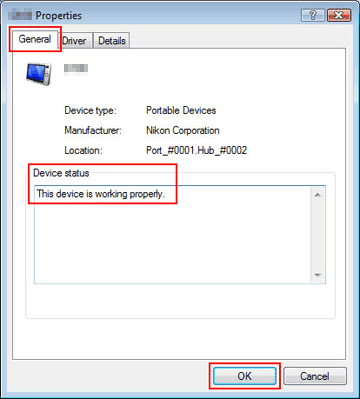
- Close the Device Manager.
If the camera is not listed
Expand the [Other devices] entry. If the camera is listed under [Other devices], delete the entry, then turn the camera off and then on again.
