The Lens Corrections Tool
 Watch and learn! Digitutor
Watch and learn! Digitutor
Correct for axial and lateral color aberration and other artifacts originating with the lens.
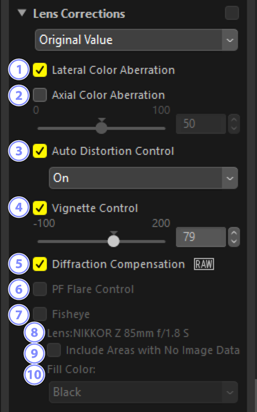
[Lateral Color Aberration]
- Reduce lateral color aberration (colored fringes and halos). In the case of RAW pictures, this option is selected automatically. Lateral color aberration is not available with merged pixel shift pictures.
[Axial Color Aberration]
- Reduce blurred colors caused by axial color aberration. The higher the value, the greater the effect. This option is not displayed when [Adjust using HDR] is enabled.
[Auto Distortion Control]
Select this option to use the lens information recorded with photographs to reduce the barrel distortion associated with wide-angle lenses and the pin-cushion distortion associated with telephoto lenses.
- Auto distortion control can be enabled by selecting [On] in the pull-down menu.
- If the photograph was taken with using a waterproof lens, you will also be offered an [Auto (Underwater)] option. This last-named option can be used for reducing pin-cushion distortion in photos taken underwater.
[Vignette Control]
- Adjust for variations in peripheral illumination that occur with some lenses. The higher the value, the brighter the result.
[Diffraction Compensation]
- Reduce diffraction in pictures taken at small apertures (high f/-numbers). This option is available only with RAW pictures and merged pixel shift pictures shot using compatible cameras.
[PF Flare Control]
Bright light sources in the frame may give rise to ring flare, circular flare, or other flare effects. Select this option to reduce flare. It is available only with pictures taken using compatible lenses. It is not displayed when [Adjust using HDR] is enabled.
- Depending on the type and shape of the light source, the desired effects may not be achieved.
- Undesired results can be corrected by deselecting this option.
[Fisheye]
Process photos taken with fisheye lenses so that they appear to have been taken with a wide-angle rectilinear lens (0 Fisheye). This option is available only with photos taken using AF DX Fisheye-Nikkor 10.5mm f/2.8G ED, AF Fisheye-Nikkor 16mm f/2.8D, or AF-S Fisheye NIKKOR 8–15mm f/3.5–4.5E ED lenses. It cannot be used with other lenses.
[Lens]
- The lens name provided in the lens data recorded with the picture, if any.
[Include Areas with No Image Data]
- Fill empty areas with a solid color.
[Fill Color]
- The color used to fill empty areas when [Include Areas with No Image Data] is selected.
Fisheye
Select [Fisheye] to process photos taken with fisheye lenses so that they appear to have been taken with a wide-angle rectilinear lens.
Pictures taken with full-frame fisheye lenses will be cropped to match the camera picture angle, leaving an area centered around a line drawn vertically through the center of the image.

“Fisheye” disabled

“Fisheye” enabled
Pictures taken with circular fisheye lenses will also be cropped to match the camera picture angle, but in this case what remains is the area at the center of the image.

“Fisheye” disabled

“Fisheye” enabled
Include Areas with No Image Data
Fisheye correction stretches pictures to create bends containing no image data. At default settings, pictures will automatically be cropped to remove empty portions. If [Include Areas with No Image Data] is selected, the image will not be cropped; instead, the empty portions will be filled with a solid color.

“Include Areas with No Image Data” disabled

“Include Areas with No Image Data” enabled
The color can be selected from the [Fill Color] menu.

“Fill Color”: Red
