Protecting Pictures
Protected pictures cannot be deleted or renamed. Pictures protected using the camera are protected in NX Studio.
Changing Picture Protection Status
Protection status is displayed in a variety of locations.
On Thumbnails
Mouse over unprotected pictures and click the protect icon to enable protection ( ). Click again to disable protection (
). Click again to disable protection ( ). In the thumbnail list, protection can be applied or removed in the [Name] field.
). In the thumbnail list, protection can be applied or removed in the [Name] field.
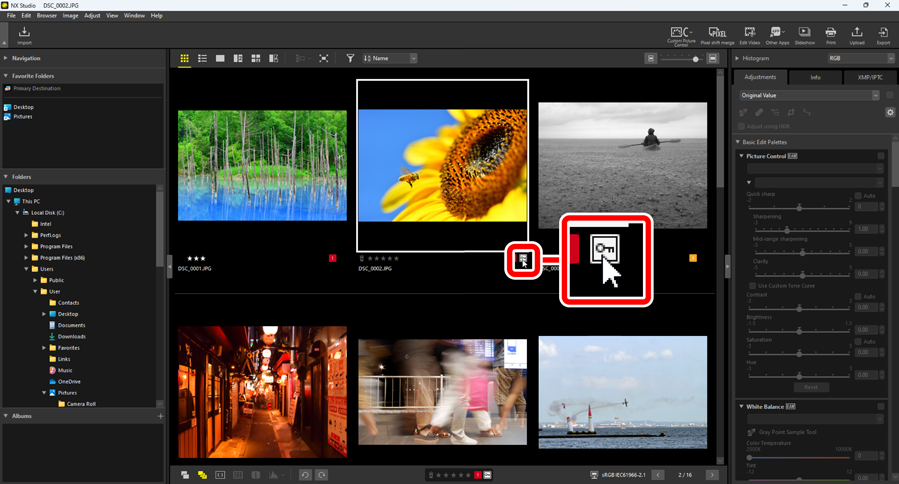
Protecting Multiple Pictures
Changes to protection made after selecting multiple pictures using the control (or in macOS, the command) or shift key apply to all images in the selection.
On the Bottom Toolbar
Enable ( ) or disable (
) or disable ( ) protection by clicking the protect icon in the toolbar at the bottom of the view area ( 0 The Bottom Toolbar).
) protection by clicking the protect icon in the toolbar at the bottom of the view area ( 0 The Bottom Toolbar).
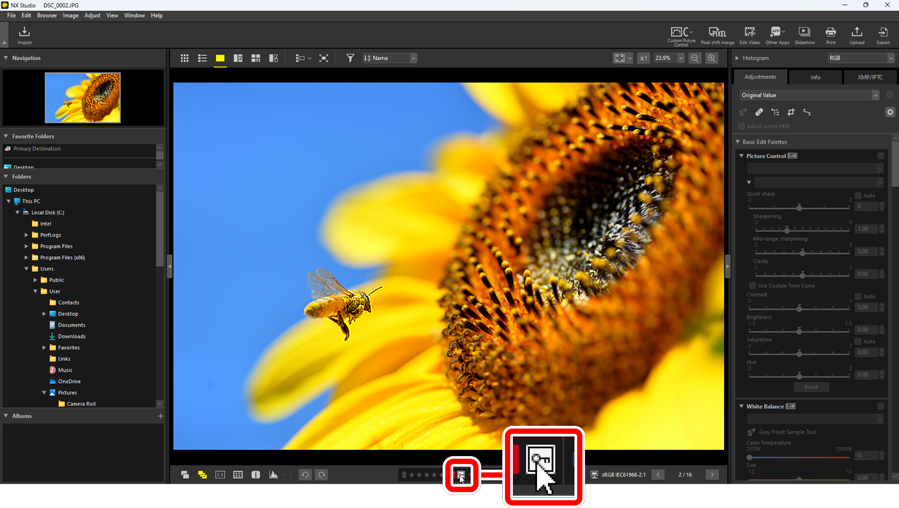
Pictures in the “2/4 Images” Views
Changes to protection status apply only to the current picture (the picture highlighted in white or black).
Filtering Pictures by Protection Status
Pictures can be filtered by protection status. Click  and then filter pictures by their protection status by clicking the two protection filter buttons to toggle the “protected” button on (
and then filter pictures by their protection status by clicking the two protection filter buttons to toggle the “protected” button on ( ) or off (
) or off ( ) and the “unprotected” button on (
) and the “unprotected” button on ( ) or off (
) or off ( ). Select both options (or neither option) to view all pictures.
). Select both options (or neither option) to view all pictures.
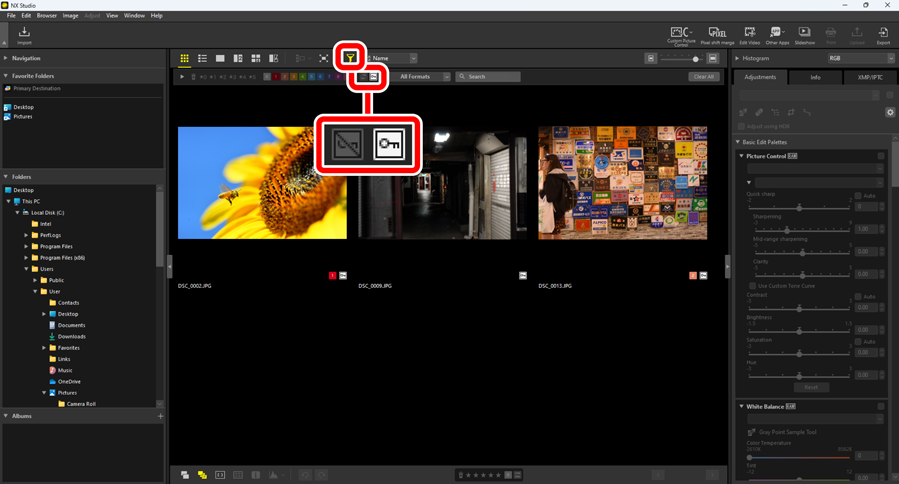
Viewing protected pictures only
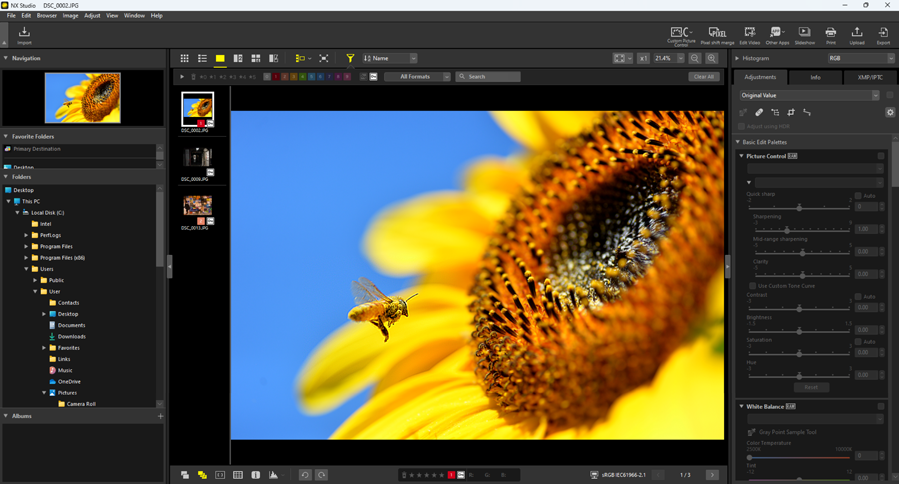
Filmstrip view
