[Save]
Choose how pictures are saved. Image adjustments in NX Studio can be saved to “sidecar” files or applied directly to the pictures.
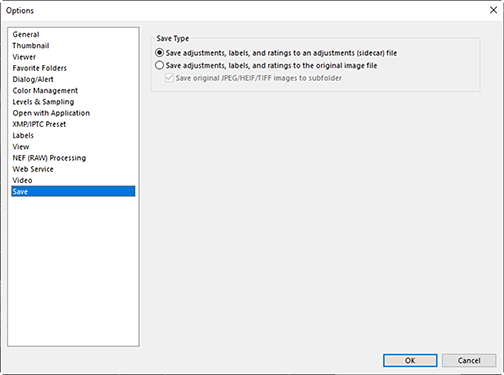
“Sidecar” Files
To save image adjustments to “sidecar” files, choose [Save adjustments, labels, and ratings to an adjustments (sidecar) file] for [Save Type]. Any changes to pictures will be saved in image adjustment (sidecar) files (extension “.nksc”) separate from the original image data. Because changes are not applied directly to the original image data, pictures can be edited repeatedly with no loss in quality. Sidecar files are also used to store labels, ratings, XMP/IPTC metadata, and other data in addition to image adjustments. Pictures can be restored to their original states at any time by deleting the sidecar files.
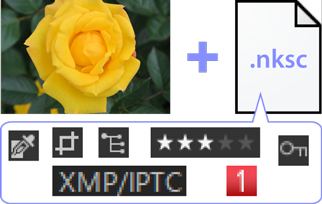
Use of sidecar files has the following advantages:
- Sidecar files are updated as pictures are edited.
- Edits apply only to the sidecar files, allowing large RAW images and merged pixel shift images to be processed quickly and efficiently.
- Edits can be hidden and restored at any time. Individual adjustments can be saved separately.
- Adjustments can be applied to other pictures, saving users the trouble of making the same edits over and over again.
- Pictures can be exported as JPEG, HEIF, or TIFF files for use with software that does not support sidecar files (0 Saving Pictures in Other Formats).
Adjustment Files
Image adjustments are saved to sidecar files in an “NKSC_PARAM” folder within the same folder as the original image.

- All changes will be lost if the sidecar file or “NKSC_PARAM” folder is deleted.
- Pictures and sidecar files are linked via the file name. Changes will consequently be lost or applied to another picture if the files are renamed. Use the file management features in NX Studio to rename, move, copy, or delete files or folders.
- To apply adjustments after transferring pictures to a different device, you will need copy both the pictures and the associated sidecar files and open the pictures in NX Studio. Note that you will need to copy the entire “NKSC_PARAM” folder.
Original Files
To save adjustments to the same file as the original image data, choose [Save adjustments, labels, and ratings to the original image file] for [Save Type]. Adjustments and metadata are variously applied directly to or stored together with the original image data. The absence of sidecar files means that pictures can easily be handled on other devices or using other software. Adjustments are handled in one of two ways, depending on the file type.
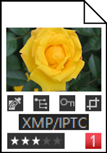
RAW Image (NEF, NRW Format)/Merged Pixel Shift Image (NEFX Format)
The files contain a record of all image adjustments, allowing previous changes to be edited the next time the file is opened. You can also undo any or all adjustments and restore the original file at will.
- Files must be saved in JPEG, HEIF, or TIFF format before they can be opened using other software (0 Saving Pictures in Other Formats).
- Edits will not be visible if the files are copied to a memory card and viewed on the camera. You cannot view pictures in NEFX format on the camera.
JPEG, HEIF, and TIFF Files
Image adjustments are applied directly to the original image data when the pictures are saved. Any previous changes are overwritten, meaning that the pictures cannot be restored to their original states.
- Any changes made in NX Studio will be visible when the files are opened using other software.
- If desired, you can select [Save original JPEG/HEIF/TIFF images to subfolder] to save a backup copy of the original, unedited image data. The backup copy will be stored in an “_Original” folder in the same folder as the edited picture.
