NIKON IMAGE SPACE
Select pictures and click [Upload] in the toolbar to initiate upload.
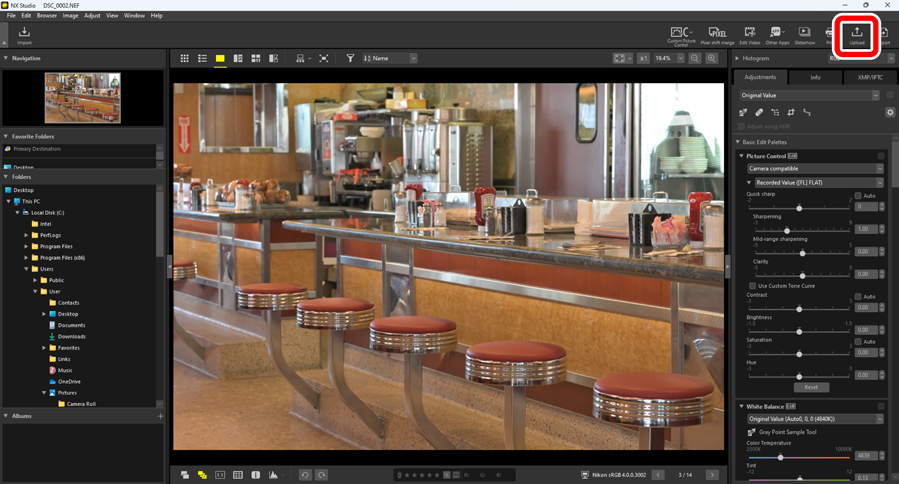
You will be prompted to log in to NIKON IMAGE SPACE if you have not already done so. Clicking [Sign in] displays the Nikon ID login dialog.
Upload Settings
Clicking [Upload] displays upload settings.
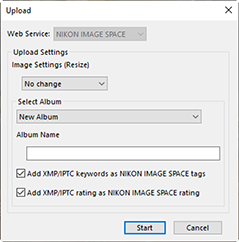
- [Upload Settings]
Adjust settings for pictures uploaded from NX Studio.
[Image Settings (Resize)]: Choose the size at which pictures will be uploaded.
- Edits will not be applied if RAW pictures are uploaded with [No change] selected.
[Select Album]: Choose a destination for the uploaded pictures. To upload pictures to a new album, select [New Album] and enter the album name.
- [Add XMP/IPTC keywords as NIKON IMAGE SPACE tags]: Select this option to add image tags for the [Keywords] in the [XMP/IPTC] tab of the adjustments/info palette (0 The Adjustments/Info Palette). Tags can be used for keyword searches in NIKON IMAGE SPACE.
- [Add XMP/IPTC rating as NIKON IMAGE SPACE rating]: Select this option to keep the currently-selected ratings when pictures are uploaded (0 Rating Pictures).
- [Start]
- Upload the pictures to NIKON IMAGE SPACE at the selected settings.
- [Cancel]
- Exit without uploading the pictures.
Supported File Types
JPEG, TIFF, RAW (NEF and NRW), MOV, AVI, MP4, WAV, NMS, and MPO file types are supported for upload.
- Files with thumbnails marked
 or
or  and NEFX format images (merged pixel shift pictures) cannot be uploaded (0 Photo Thumbnails, Merge Pictures Taken Using Pixel Shift).
and NEFX format images (merged pixel shift pictures) cannot be uploaded (0 Photo Thumbnails, Merge Pictures Taken Using Pixel Shift). - ProRes RAW videos in MOV format cannot be uploaded.
- Upload is supported only for WAV format audio files that are either voice memos appended to pictures or voice recordings created with COOLPIX cameras.
