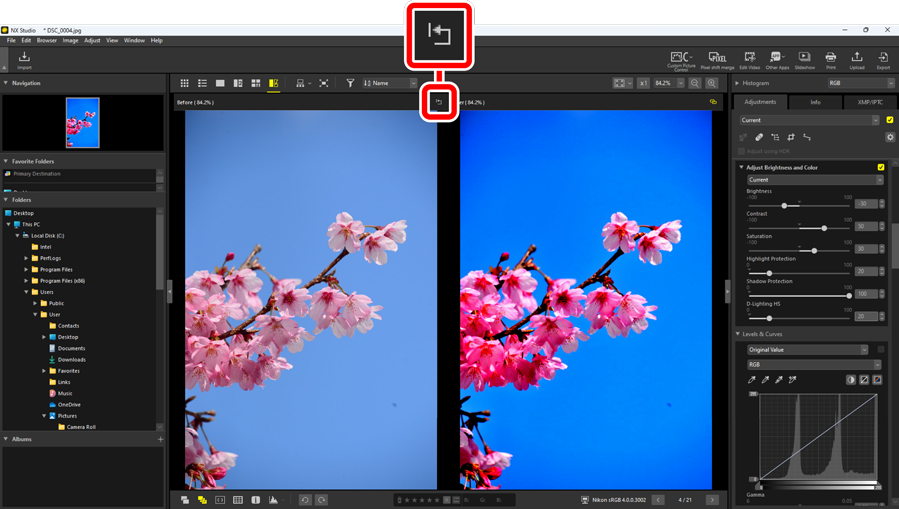Viewing Pictures Side-by-Side
View pictures side-by-side or compare enhanced pictures with the same pictures pre-enhancement.
2 Images/4 Images
Compare pictures side-by-side. This can be used to compare pictures from a single burst or that are otherwise nearly identical and choose your favorite shot.
Comparing Pictures
You can compare pictures from the same folder. To compare pictures from different folders, put them in the same album ( 0 Collecting Pictures in Albums).
Select “2 images” (
 ) or “4 images” (
) or “4 images” ( ) in the top toolbar. The current picture will be displayed in the left or top left frame.
) in the top toolbar. The current picture will be displayed in the left or top left frame.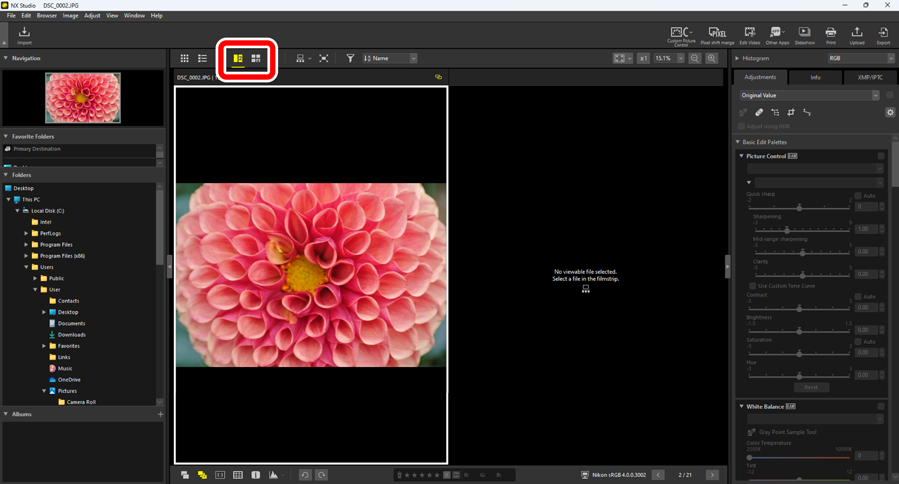
Click one of the other frames. The selected frame will be highlighted in white.
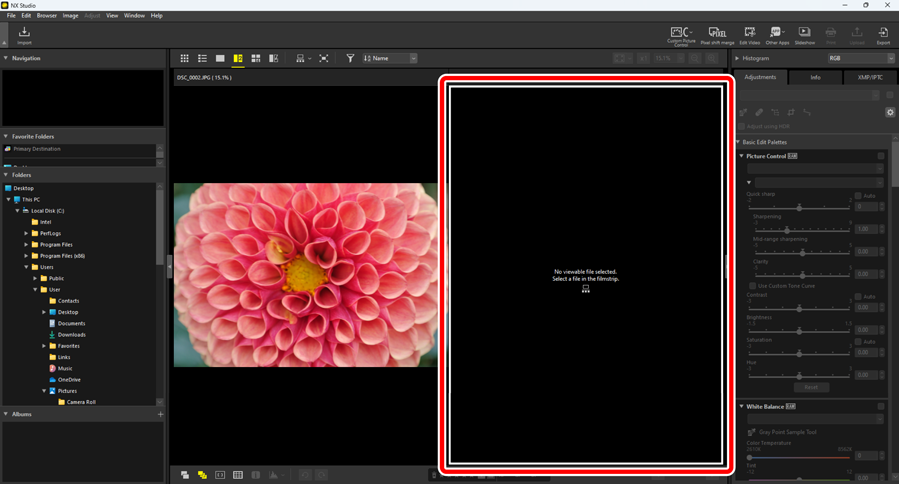
Display the filmstrip and select a picture to display it in the frame selected in Step 2 (0 Filmstrip View).
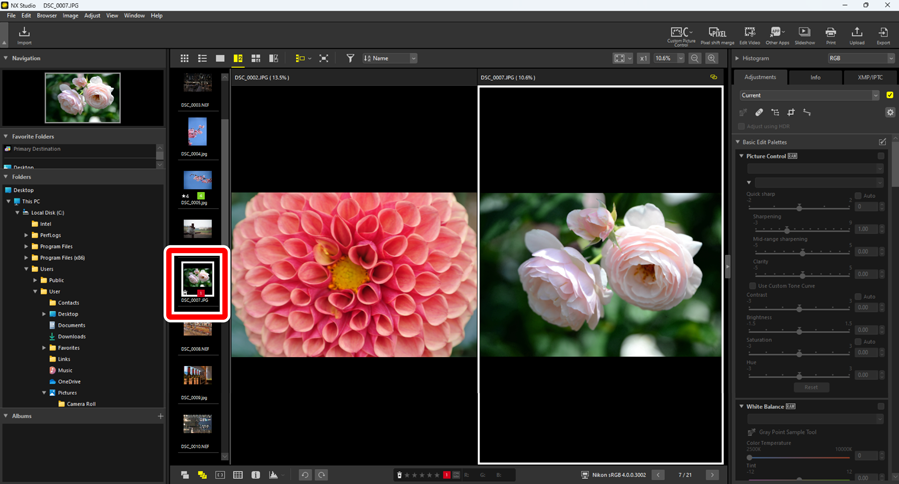
Linked Displays
To view all the pictures at the same zoom ratio, select the link icon ( ) at the top right corner of the current picture. Scrolling the current picture will also scroll the pictures in the remaining frames.
) at the top right corner of the current picture. Scrolling the current picture will also scroll the pictures in the remaining frames.
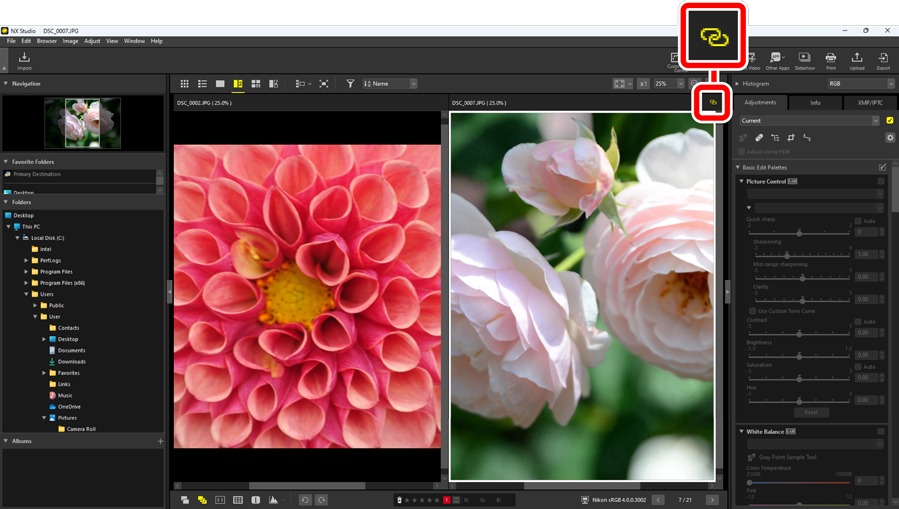
Image Adjustments
Image adjustments apply only to the current picture (the picture highlighted in white or black).
Before and After
Select  to compare selected pictures with the same pictures pre-enhancement. Any changes to the current picture are reflected in the pane on the right (0 The Adjustments Tab).
to compare selected pictures with the same pictures pre-enhancement. Any changes to the current picture are reflected in the pane on the right (0 The Adjustments Tab).
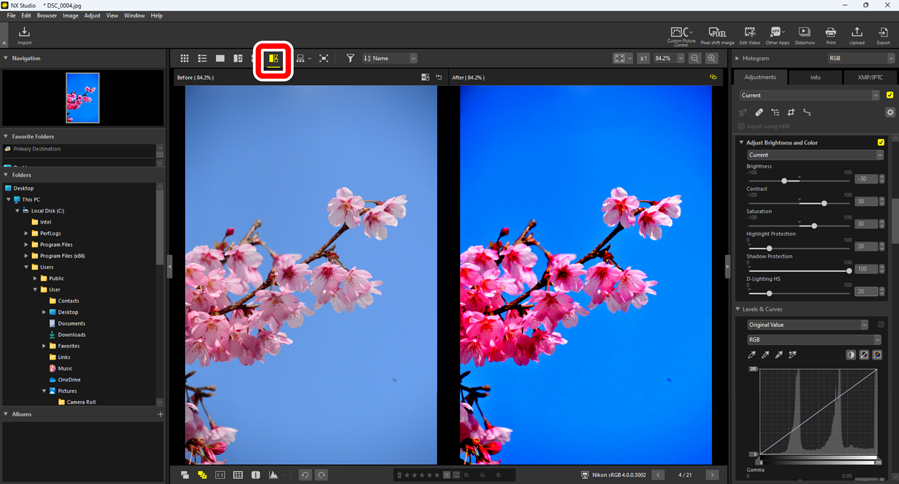
Updating the “Before” Display
Clicking the “update” ( ) button in the “before” pane updates the display to show the picture’s current state. You may find this useful before going on to make additional adjustments.
) button in the “before” pane updates the display to show the picture’s current state. You may find this useful before going on to make additional adjustments.
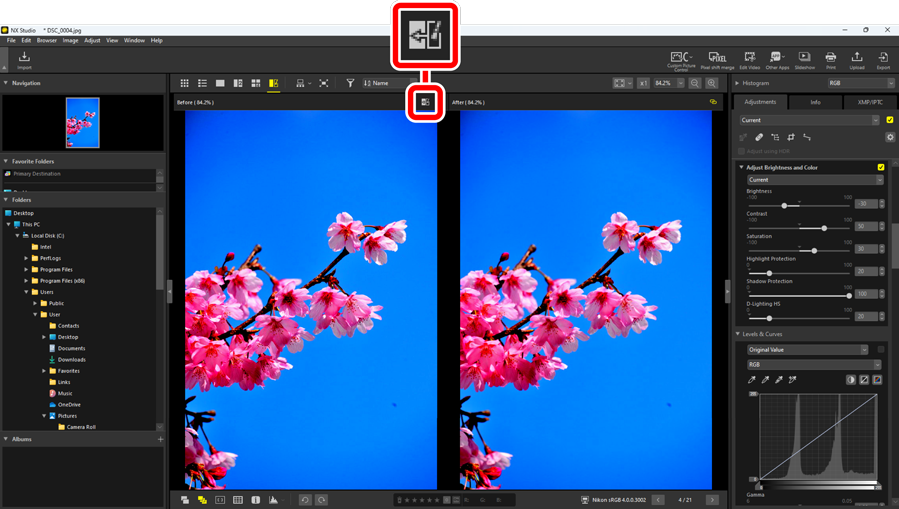
Restoring the “Before” Display
Clicking the “restore original” ( ) button in the left (“before”) pane restores the display to show the original, unenhanced picture.
) button in the left (“before”) pane restores the display to show the original, unenhanced picture.
- Pictures exported in JPEG, HEIF, or TIFF format using NX Studio are restored to the settings in effect at the time the picture was exported.