The Straighten Tool
 Watch and learn! Digitutor
Watch and learn! Digitutor
Straighten pictures by up to ±10°.
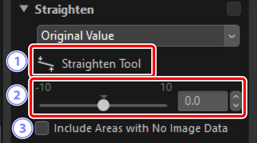
[Straighten Tool]
- Select (
 ) the straighten tool to straighten pictures by dragging.
) the straighten tool to straighten pictures by dragging. Straighten
- Straighten pictures by from −10 to +10 degrees. Choose lower values to rotate pictures to the left, higher values to rotate them to the right.
[Include Areas with No Image Data]
- Select this option to fill empty corners with black.
Straightening Pictures
Pictures can be straightened by dragging the cursor parallel to lines you want to be horizontal or vertical.
Display one or more pictures in single- or multi-frame view. This option cannot be used with thumbnails.
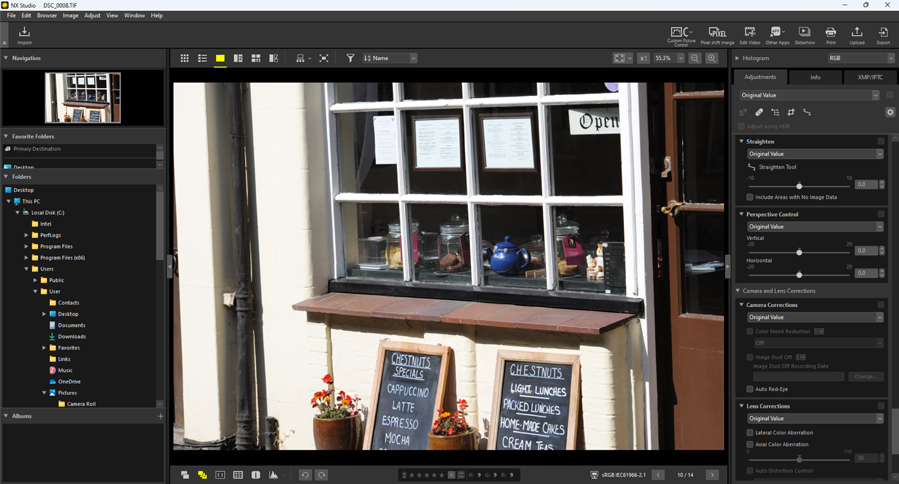
Activate (
 ) the straighten tool. You can also click the icon for the tool at the top of the adjustments palette.
) the straighten tool. You can also click the icon for the tool at the top of the adjustments palette.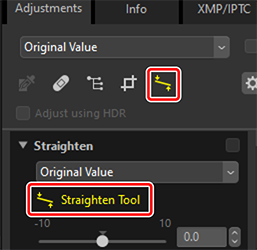
Drag the cursor parallel to a reference line in the picture. In this example, the window frame serves as a reference line.
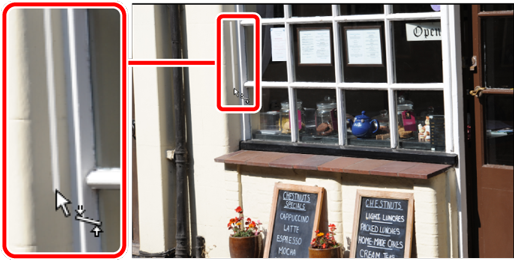
The picture will be rotated by up to ±10 ° to make the reference line horizontal or vertical. The degree of rotation will be displayed in the text box in the adjustments palette.

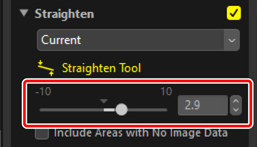
Include Areas with No Image Data
Straightening pictures adds areas that contain no image data. At default settings, pictures will automatically be cropped to remove empty corners. Selecting [Include Areas with No Image Data] instead fills the empty corners with black.

“Include Areas with No Image Data” disabled

“Include Areas with No Image Data” enabled
