Printing Image Information
To choose the information printed under each picture, select [Print information] in the “Print” dialog and click [Settings].
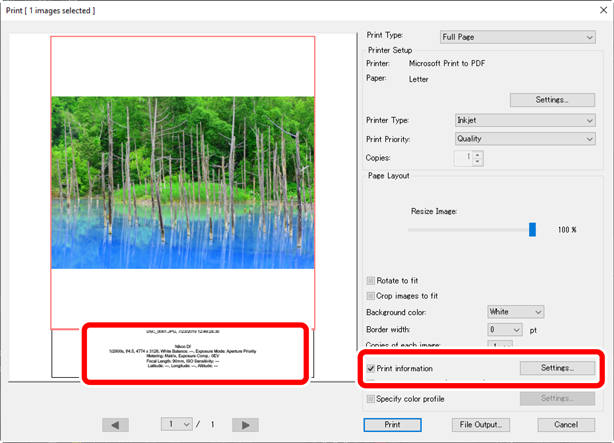
Print Information
Print information is not rotated when [Rotate to fit] is selected in the “Print” dialog.
Advanced Print Information Settings
Choose the information to be printed in the [Date/Time Shot and Comment], [Metadata], and [Header/Footer] tabs of the “Advanced Print Information Settings” dialog.
- The [Date/Time Shot and Comment] Tab
Choose whether to print the date and/or time of recording and user comments.
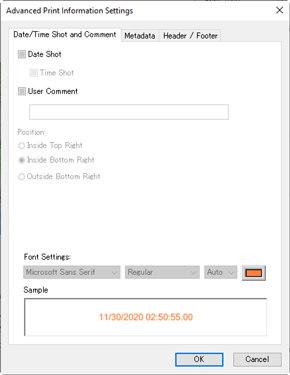
- [Date Shot]: Print the date of recording in the position selected for [Position].
- [Time Shot]: Print the time of recording.
- [User Comment]: Print the comment entered in the text box.
- [Font Settings]: Choose the font, style, font point size, and color used to print the date/time stamp.
- The results can be previewed in the [Sample] area.
- The [Metadata] Tab
Choose the metadata printed with each picture. The options available are limited to a portion of the shooting information.
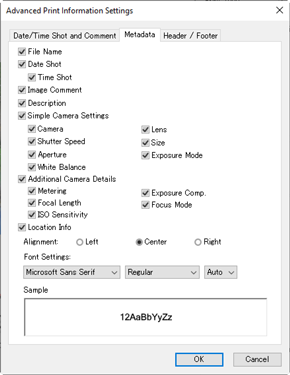
- [Font Settings]: Choose the font, style, and point size used to print metadata.
- The results can be previewed in the [Sample] area.
Metadata
Some of the fields selected in the [Metadata] tab may not be printed depending on the space available.
- The [Header/Footer] Tab
Choose the information printed at the top and bottom of each page.
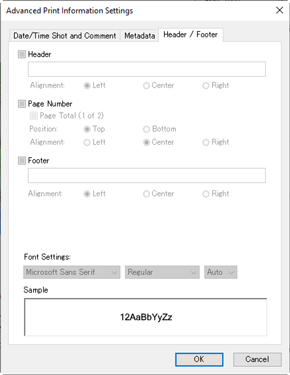
- [Header]: Enter the text and choose the alignment for the header that will be printed at the top of each page.
- [Page Number]: Choose whether to print the page number. The page number can be printed at the top or bottom of the page. It will appear in the header if printed at the top and in the footer if printed at the bottom. To print page number as “Page <current page> of <total number of pages>”, select [Page Total (1 of 2)].
- [Footer]: Enter the text and choose the alignment for the footer that will be printed at the bottom of each page.
- [Font Settings]: Choose a font, style, and point size for the header, footer, and page number.
- The results can be previewed in the [Sample] area.
