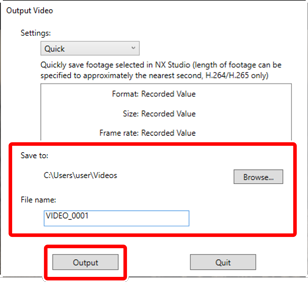Removing Unwanted Footage
Trim unwanted footage from videos shot with the camera and save what remains in new files.
Display a video in single-frame view. Mouse over the bottom of the viewer to display video playback controls.
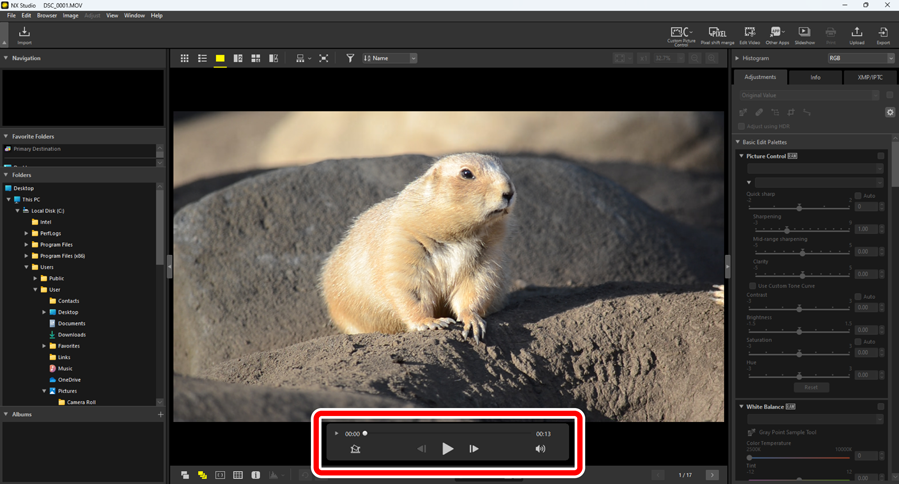
Click the frame-by-frame display (
 ) video playback control to view the frames in the video as thumbnails.
) video playback control to view the frames in the video as thumbnails.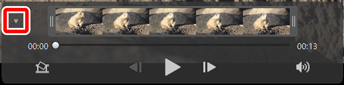
Drag the handles at either end of the thumbnail display to select the clip you want to keep.
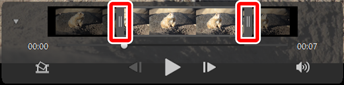
Click [Edit Video] in the toolbar and choose [Trim Video] from the action list.
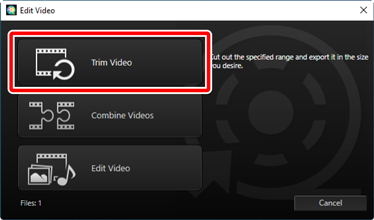
An [Output Video] dialog will be displayed; choose an option in the [Settings] menu.
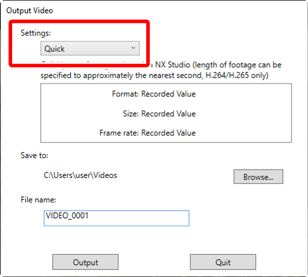
The [Settings] Menu
- Select [Quick] to save the selected clip using the settings in effect when the original video was recorded. This requires less processing time, as the clip does not have to be re-encoded.
- For access to additional options, click [Advanced Settings] (0 [Advanced Settings]).
After choosing a destination and filename, click [Output] to save the clip as a new file.