The Bottom Toolbar
Use the toolbar at the bottom of the view area to display shooting data and rate or label pictures.
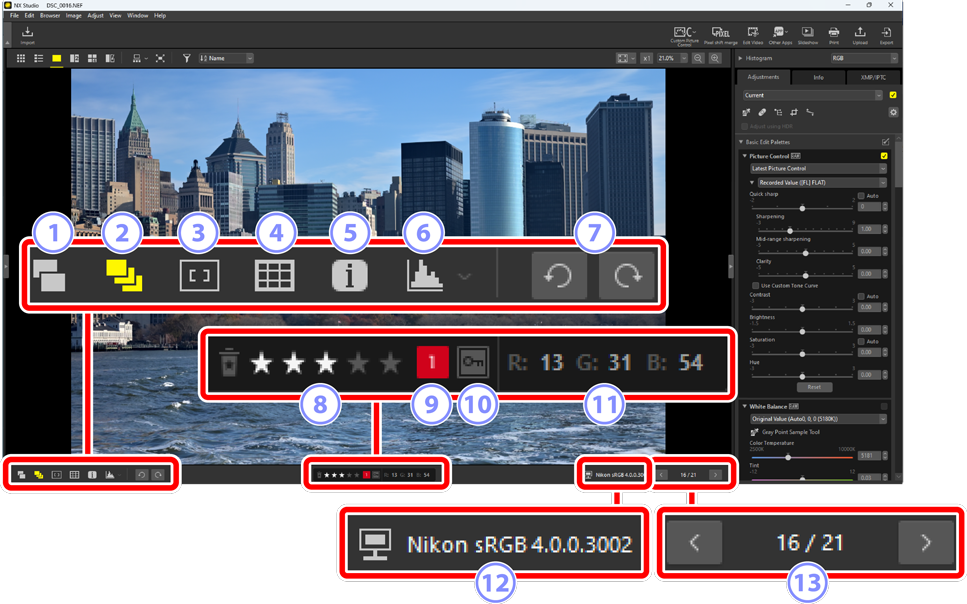
Show RAW and JPEG/HEIF Pairs as Single Images
- Select (
 ) this tool to display each pair of pictures shot in RAW + JPEG or RAW + HEIF format as a single image in thumbnail and filmstrip views.
) this tool to display each pair of pictures shot in RAW + JPEG or RAW + HEIF format as a single image in thumbnail and filmstrip views. Show Sequences as Single Images
- Select (
 ) this tool to display each sequence of pictures shot using the Smart Photo Selector or in continuous release mode as a single image in thumbnail and filmstrip views.
) this tool to display each sequence of pictures shot using the Smart Photo Selector or in continuous release mode as a single image in thumbnail and filmstrip views. Focus Point
Select (
 ) this tool to display the location of the focus point for the current picture.
) this tool to display the location of the focus point for the current picture.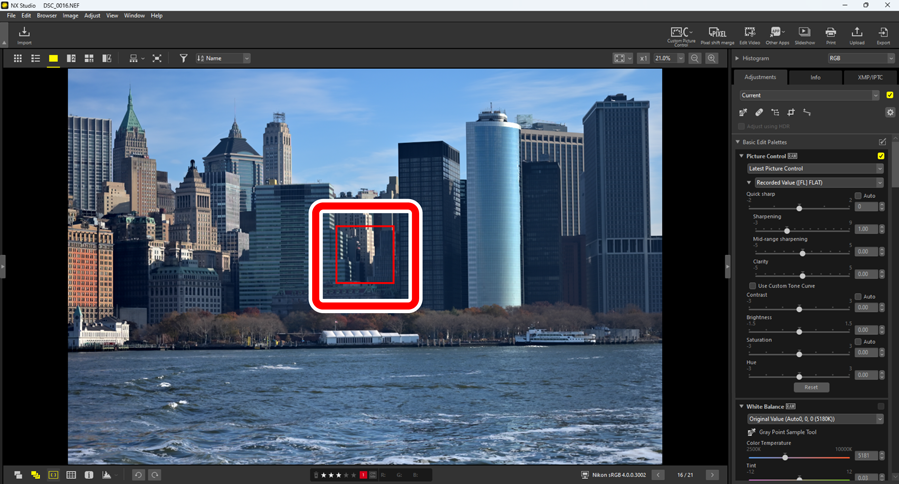
- The focus point can be displayed on any picture taken with a COOLPIX A or with a CPU lens attached to a Nikon digital SLR or mirrorless camera.
- It is displayed in thumbnail, single-frame, and multi-frame views.
The Focus Point Display
- The point shown may differ from the actual focus point if the composition was changed using focus lock after the camera had focused.
- The focus point may not be displayed at all if focus failed when the picture was taken.
No Focus Point
The focus point is not displayed on pictures that:
- have been cropped or straightened,
- have been resized,
- have been saved after being rotated,
- have had their resolutions changed via pixel shift merge (0 Merge Pictures Taken Using Pixel Shift), or
- have been edited using other software.
Show Grid
Select (
 ) this tool to display a grid in the viewer.
) this tool to display a grid in the viewer.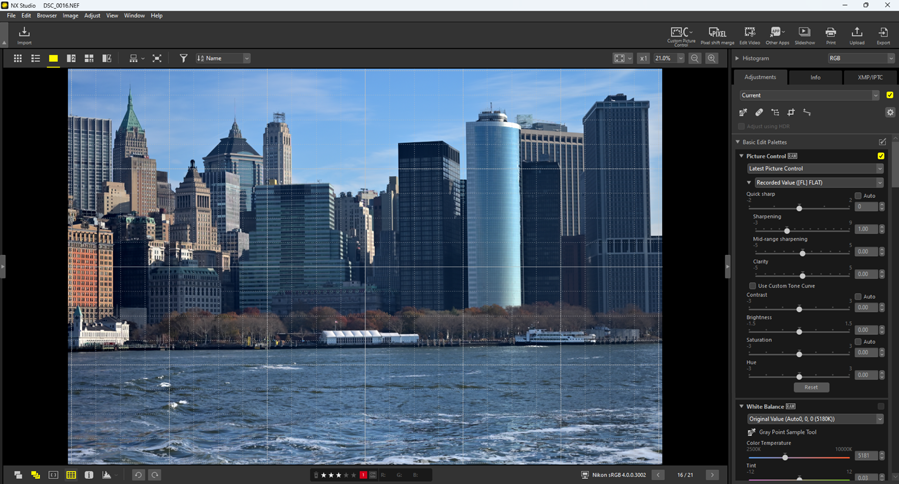
Image Information
Select (
 ) this tool to display the camera name, date of recording, and other image information in the viewer.
) this tool to display the camera name, date of recording, and other image information in the viewer.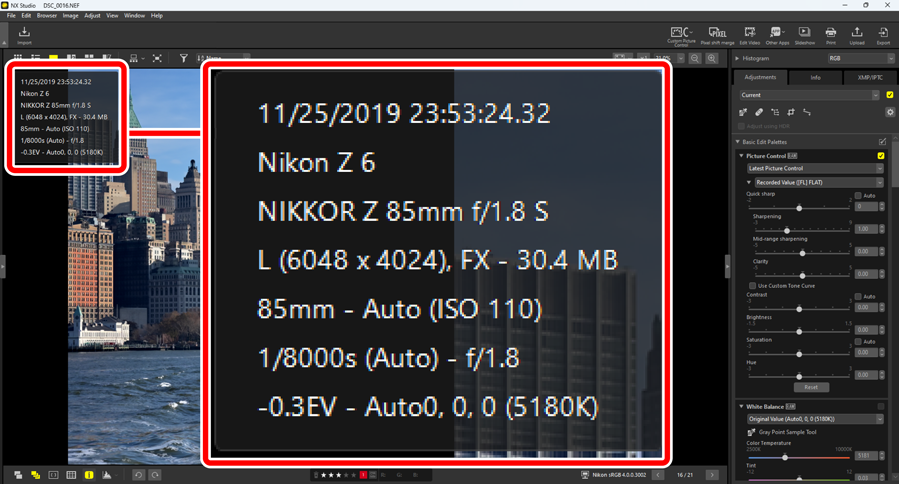
Histogram
Select (
 ) this tool to display a histogram in the viewer. Click
) this tool to display a histogram in the viewer. Click  and choose a histogram from the pull-down menu.
and choose a histogram from the pull-down menu.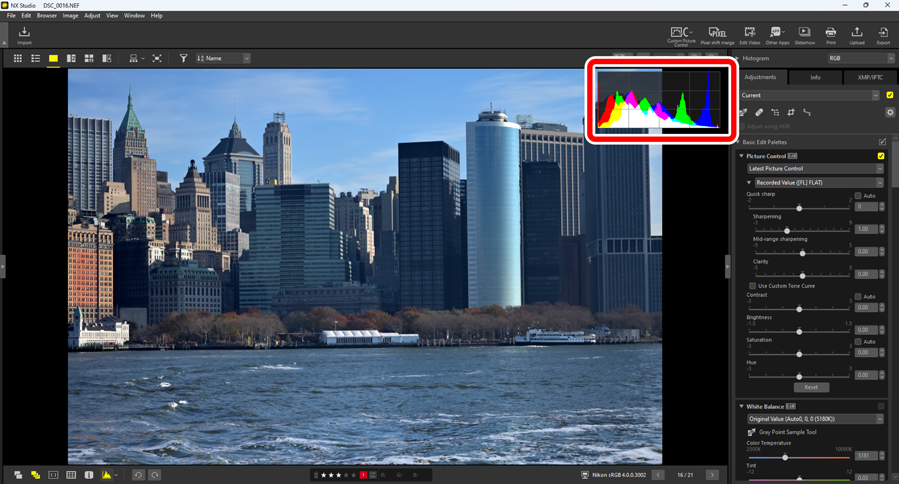
Rotate
- Click to rotate the pictures in the current selection clockwise or counterclockwise.
Rating
- Rate pictures (0 Rating Pictures).
Label
- Label pictures (0 Labeling Photos).
Protect
- Protect or remove protection from pictures (0 Protecting Pictures).
Current Color
- The color of the pixel under the cursor. The current color is displayed in image viewer, “2/4 images” and before-and-after views.
Color Profile
- The color profile for the current picture.
In-Folder Navigation
- View the number of files in the current folder and the position of the current picture in the file list. Use the
 and
and  buttons to go from one picture to another.
buttons to go from one picture to another.
