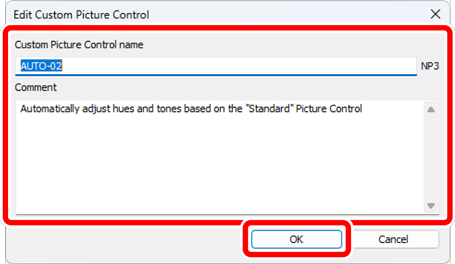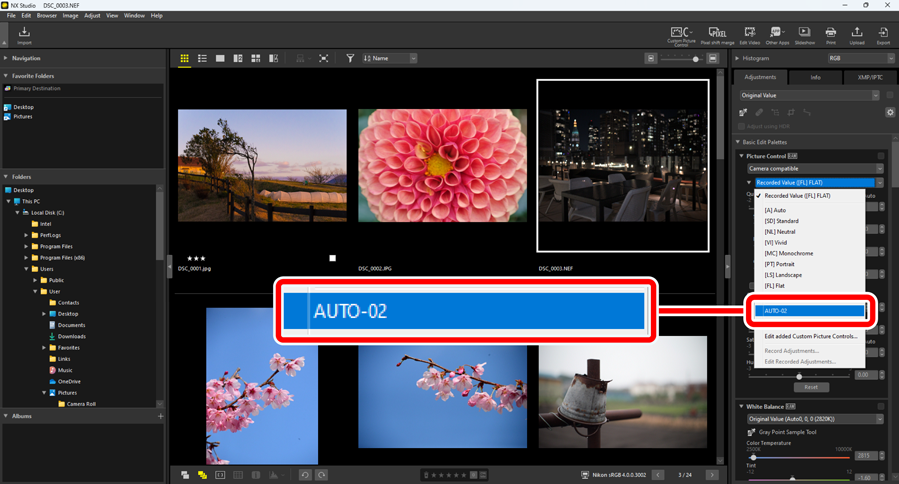Custom Picture Controls
Picture Controls adjusted in [Picture Control] in the adjustments palette can be saved in NX Studio as Custom Picture Controls. Saved Custom Picture Controls can be applied to images by selecting them from the [Picture Control] pull-down menu.
Maximum Number of Custom Picture Controls
Up to 150 Custom Picture Controls can be added to NX Studio.
Saving Custom Picture Controls
Under [Picture Control] in the adjustments palette, select [Add to Custom Picture Controls] from the pull-down menu.
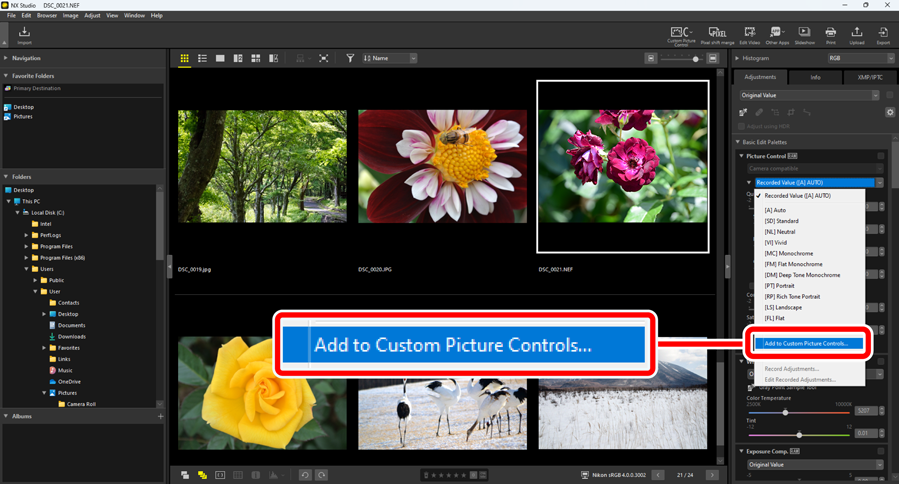
In the [Save Custom Picture Control] dialog, name the Custom Picture Control, and add a comment, then click [OK].
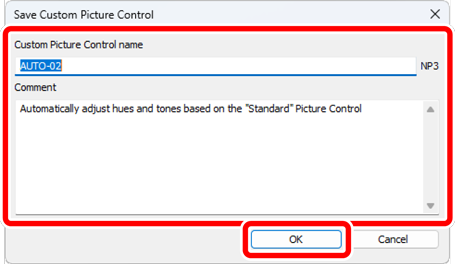
Editing Custom Picture Controls
Deleting Custom Picture Controls
Under [Picture Control] in the adjustments palette, select [Edit added Custom Picture Controls] from the pull-down menu.
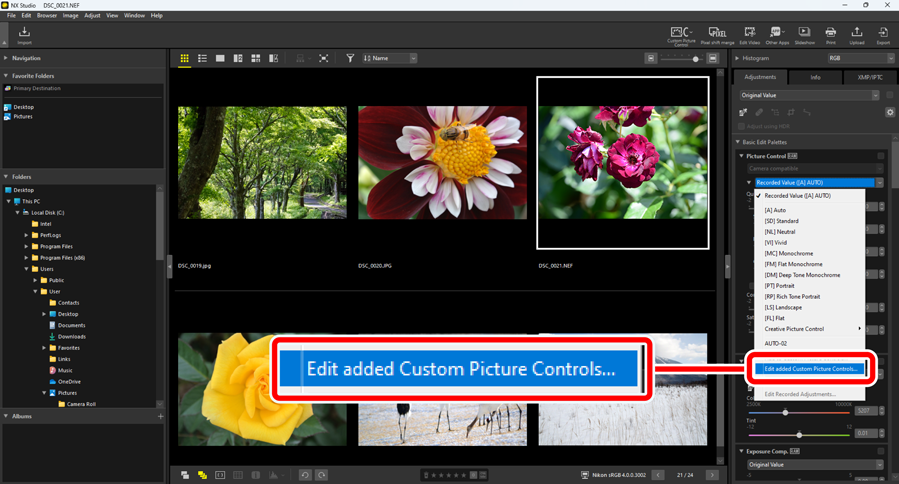
In the [Manage Custom Picture Controls] dialog, select a Custom Picture Control and click [Delete].
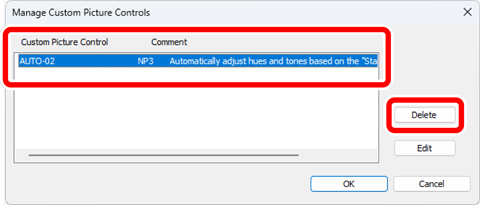
Editing Custom Picture Controls
Under [Picture Control] in the adjustments palette, select [Edit added Custom Picture Controls] from the pull-down menu.
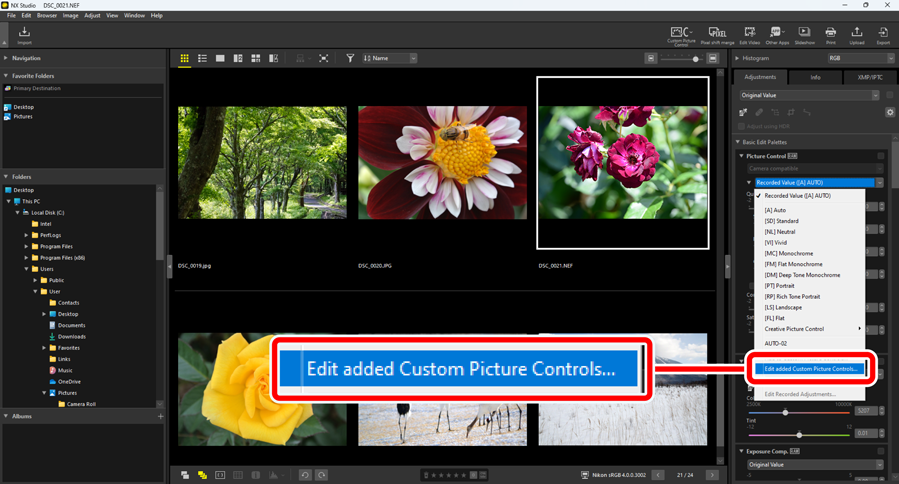
In the [Manage Custom Picture Controls] dialog, select a Custom Picture Control and click [Edit].
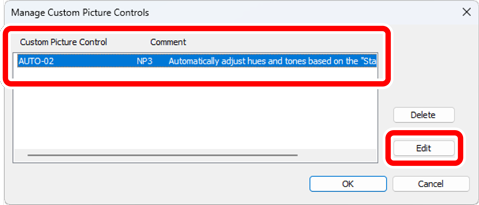
In the [Edit Custom Picture Control] dialog, name the Custom Picture Control, and add a comment, then click [OK].