The Sharpness Adjustment Tool
 Watch and learn! Digitutor
Watch and learn! Digitutor
Increase sharpness by making edges more distinct. Use [Unsharp Mask] to increase the contrast of edges while leaving other areas untouched. This tool is not displayed when [Adjust using HDR] is enabled.
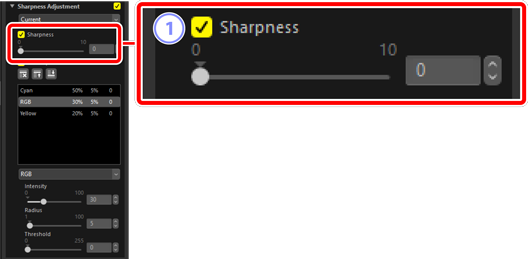
[Sharpness]
- Choose higher values to increase the sharpness of outlines throughout the picture.
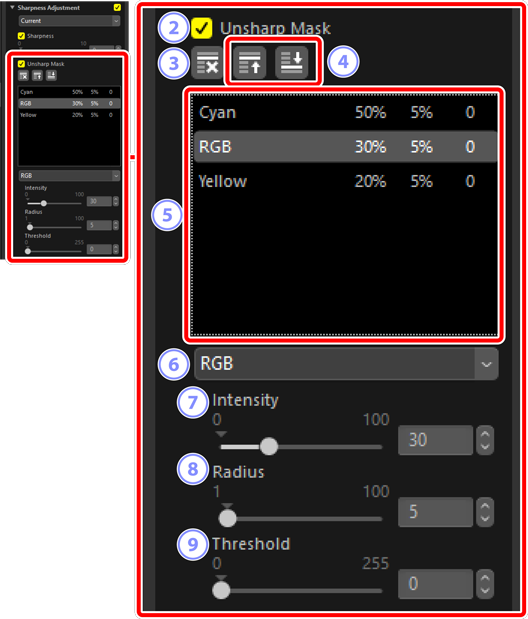
[Unsharp Mask]
- Select this option to sharpen pictures using unsharp mask.
Delete
- Delete the currently-selected mask from the unsharp mask list.
Move Up/Move Down
- Move the currently selected mask up or down in the unsharp mask list.
Unsharp Mask List
- A list of unsharp masks. Masks are identified by color channel, intensity, radius (edge width), and threshold (e.g., “Red, 50%, 10%, 0”). They apply in the order listed; to change the order, use the up/down buttons.
Color
- Choose the color channel to which the unsharp mask applies.
[Intensity]
- Choose a sharpening amount. The higher the value, the more edge contrast will be increased.
[Radius]
- Edge width. The greater the radius, the wider the edges in the sharpened image will appear.
[Threshold]
- The limit at which sharpening will be applied. If the threshold is zero, sharpening will apply to all pixels in the image. Increasing the threshold increases the amount of contrast that must be present between pixels before the mask will be applied, with the result that only more distinctly contrasting edges will be affected.
