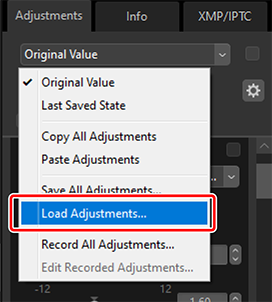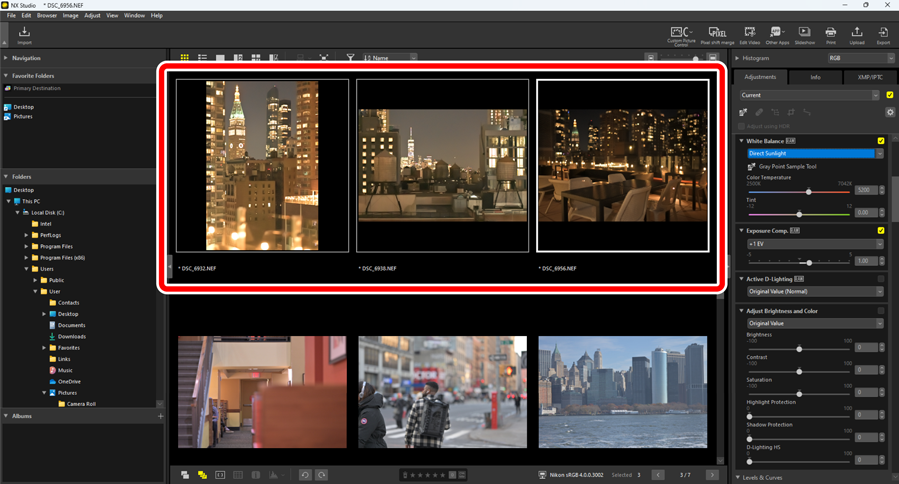Copying Adjustments
 Watch and learn! Digitutor
Watch and learn! Digitutor
In NX Studio, you can apply any given set of adjustments to multiple pictures. Adjustments can be saved and recalled for application to other pictures via either the adjustments manager or an adjustments menu in each tool.
Tool Adjustments Menus
Current settings can be added to menus in each tool. The settings can then be selected from the menu and applied to other pictures. The text that follows uses the [Color Booster] tool for illustrative purposes.
Select a tool and adjust settings in the adjustments palette. Here we have selected [Nature] and set the slider to +30.
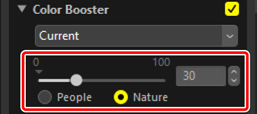
Select [Record Adjustments] from the pull-down menu.
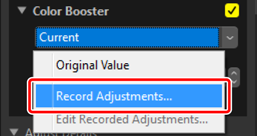
In the [Record Adjustments] dialog, enter a name for the new setting. In this example, we have named the setting “Nature +30”. After entering the name, click [OK].
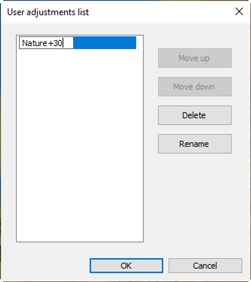
The new settings are added to the pull-down menu and can now be applied to other pictures.
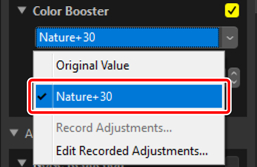
The Adjustments Menu
- Some tools may offer preset adjustments.
- Settings for some tools, such as [Retouch Brush], cannot be saved.
- Selecting [Edit Recorded Adjustments] from the pull-down menu displays a dialog where you can rename or delete previously-saved settings.
The Adjustments Manager
The adjustments manager tool in the adjustments tab can be used to copy or save adjustments and apply them to other pictures. Multiple adjustments can be applied simultaneously (0 Applying Adjustments to Multiple Pictures Simultaneously).
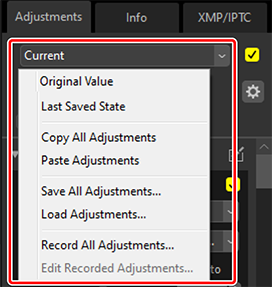
- [Original Value]
- Revert all changes and restore pictures to their original state.
- [Last Saved State]
Restore pictures to a previous state. The state to which pictures are restored varies with the option selected in the [Save] category of the options dialog (0 The Options Dialog, [Save]).
- If [Save adjustments, labels, and ratings to an adjustments (sidecar) file] is selected, the sidecar files for the selected pictures will be deleted and any adjustments or metadata saved to the sidecar files will be discarded.
- If [Save adjustments, labels, and ratings to the original image file] is selected, the pictures will be restored to the state in which they were last saved in NX Studio.
- [Copy All Adjustments]
- Copy all adjustments.
- [Paste Adjustments]
- Apply adjustments copied using [Copy All Adjustments].
- [Save All Adjustments]
- Save the current settings for all adjustments to an adjustments file (extension “.nka”).
- [Load Adjustments]
- Load saved adjustments from an adjustments file and apply them to the pictures in the current selection.
- [Record All Adjustments]
- All current adjustments are saved and added as an option to the [Adjustments] pull-down menu.
- [Edit Recorded Adjustments]
- Reorder, rename, or delete adjustments previously added to the adjustments manager pull-down menu.
Copying Adjustments from RAW or Merged Pixel Shift to JPEG, HEIF, or TIFF Images
When adjustments are copied from RAW images or merged pixel shift images to JPEG, HEIF, or TIFF images, [Exposure Comp.], [Picture Control], and other settings that are available only with RAW and merged pixel shift images will not be applied.
Adjustments May Not Apply to Other RAW or Merged Pixel Shift Images
Adjustments copied to other RAW images or merged pixel shift images may not be applied due to variations between adjustable options on different cameras.
Copying Adjustments to Other Pictures
Copy adjustments from one picture to another or save current settings for later use.
Adjust settings in the adjustments palette. Here we have set [White Balance] to [Direct Sunlight] and [Exposure Comp.] to [−1 EV].
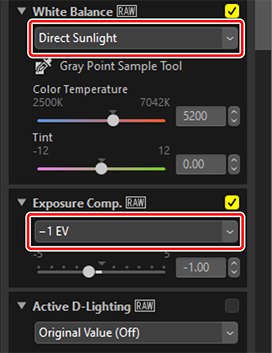
Select [Copy All Adjustments] in the adjustments manager.
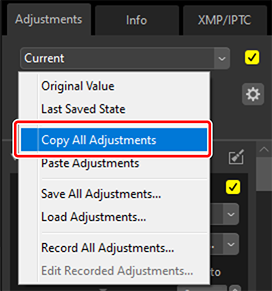
Select pictures. In this example, the selected picture has already been adjusted using the [Exposure Comp.] and [Active D‑Lighting] tools.
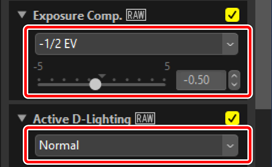
Select [Paste Adjustments] in the adjustments manager.
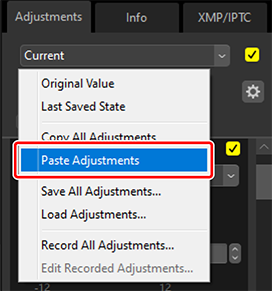
The adjustments are applied to the selected pictures. [Exposure Comp.] changes to the value selected in Step 1 while [Active D‑Lighting] reverts to [Original Value (Off)].
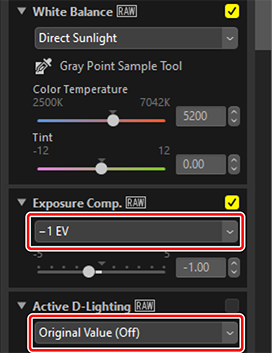
Adjustment Files
Use [Save All Adjustments] to save all adjustments to an adjustments file. The file can subsequently be loaded and applied to the pictures in the current selection using [Load Adjustments]. Adjustment files can also be copied for use on other computers.
Adding Adjustments
Selecting [Record All Adjustments] displays a [Record Adjustments] dialog where adjustments can be added to the adjustments manager pull-down menu.
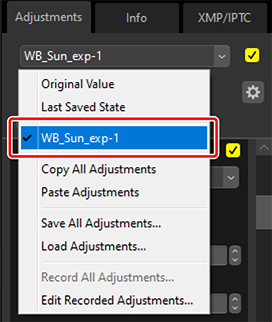
Applying Adjustments to Multiple Pictures Simultaneously
To apply adjustments to multiple pictures simultaneously, select the pictures before:
- pasting (0 Copying Adjustments to Other Pictures),
- loading (0 Applying Saved Adjustments to Multiple Pictures), or
- choosing (0 Adding Adjustments)the adjustments.
Applying Saved Adjustments to Multiple Pictures
Adjust settings in the adjustments palette. Here we have set [White Balance] to [Direct Sunlight] and [Exposure Comp.] to [+1 EV].
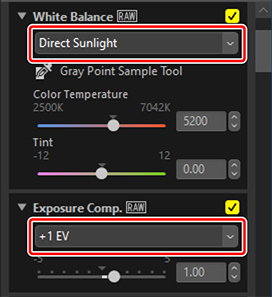

Select [Save All Adjustments] in the adjustments manager, choose a destination, and click [Save] to save the adjustments to an adjustments file.
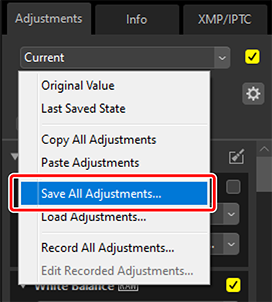
Select pictures in thumbnail or filmstrip view.
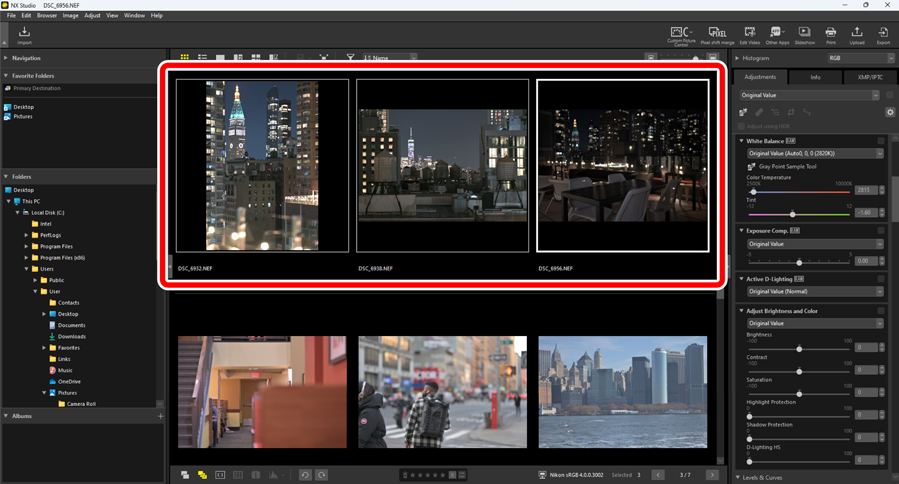
Select [Load Adjustments] in the adjustments manager, choose the file you created in Step 2, and click [Open] to apply the chosen adjustments to all the pictures in the current selection.