The [View] Menu
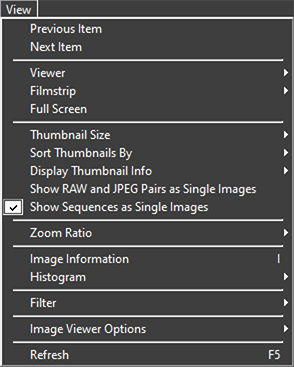
- [Previous Item]/[Next Item]
- Display the next or previous picture in the current folder.
- [Viewer]
- Choose how pictures are displayed in the view area (0 Choosing a View Mode).
- [Filmstrip]
- Change the orientation of the filmstrip (0 Filmstrip View).
- [Full Screen]
- Display pictures full-screen (0 Full-Frame View).
- [Thumbnail Size]
- Choose the size of the thumbnails displayed in thumbnail and filmstrip views.
- [Sort Thumbnails By]
- Sort thumbnails.
- [Display Thumbnail Info]
- Choose whether file names, labels, ratings, icons, and other data are displayed on pictures in thumbnail or filmstrip view.
- [Show RAW and JPEG Pairs as Single Images]
- Display each pair of pictures shot in RAW + JPEG or RAW + HEIF format as a single image in thumbnail and filmstrip views.
- [Show Sequences as Single Images]
- Display each sequence of pictures shot using the Smart Photo Selector or in continuous release mode as a single image in thumbnail and filmstrip views.
- [Zoom Ratio]
- Zoom in or out on pictures displayed in the viewer or in “2/4-images” or before-and-after views.
- [Image Information]
- Display the camera name, date and time of recording, and other image information in the viewer.
- [Histogram]
- Display a histogram in the viewer. You can also select channels or adjust histogram settings.
- [Filter]
- Filter pictures by label, rating, protection status, or file type.
- [Image Viewer Options]
Adjust viewer display settings.
- [Show Grid]: Display a grid in the viewer.
- [Show Focus Point]: Show the focus point for the current picture.
[Show Highlights]: Display areas of the picture with the maximum value for brightness (255) in any channel and in which details may have been lost due to overexposure; different colors are used to indicate highlights for each channel (RGB).



[Show Shadows]: Display areas of the picture with the minimum value for brightness (0) in any channel and in which details may have been lost due to underexposure; different colors are used to indicate shadows for each channel.



- [Show RAW Images]: Display RAW image data in the viewer when NEF/NRW pictures are selected. A preview is displayed when this option is not selected. Note that regardless of the option selected, the image viewer always displays the RAW image data for RAW pictures recorded with HLG selected for tone mode on cameras that support tone-mode selection and for pictures that have been altered using the tools in the [Adjustments] tab.
- [Refresh]
- Update the display in the viewer or filmstrip.
